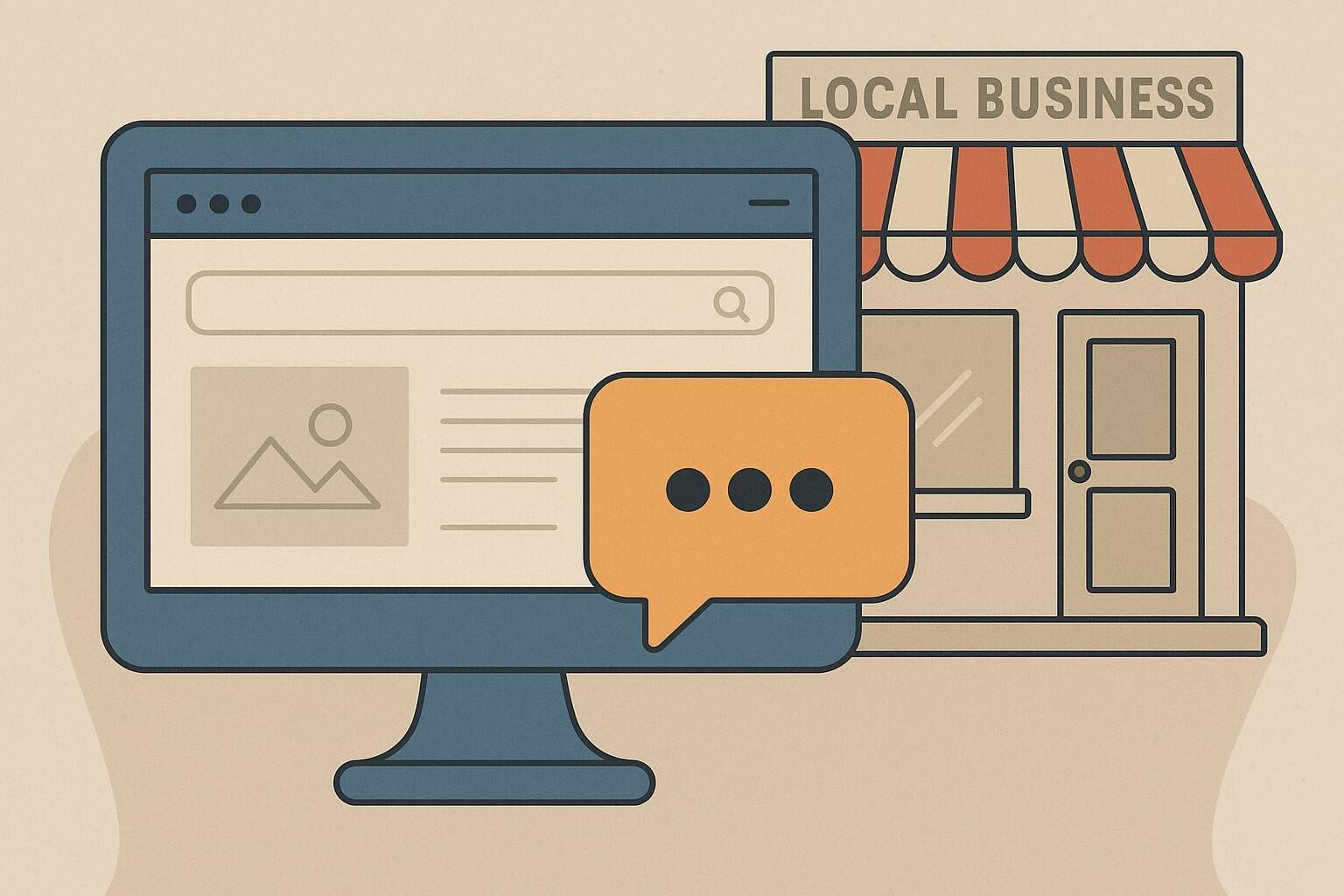
How to Add Live Chat to Your Local Business Website
Adding live chat to your local business website is a smart way to engage visitors and provide instant customer service. Live chat has gone mainstream – more than 5 million websites now use live chat technology, and many consumers expect to see that chat option for instant help.
Live chat lets customers send you messages directly on your site and get quick answers in real time. This guide will explain the benefits of live chat, how to choose a chat solution, and the general steps to set it up. By the end, you’ll know exactly how to add a live chat feature to your website and use it effectively to delight your customers.
Benefits of Adding Live Chat to a Local Business Website
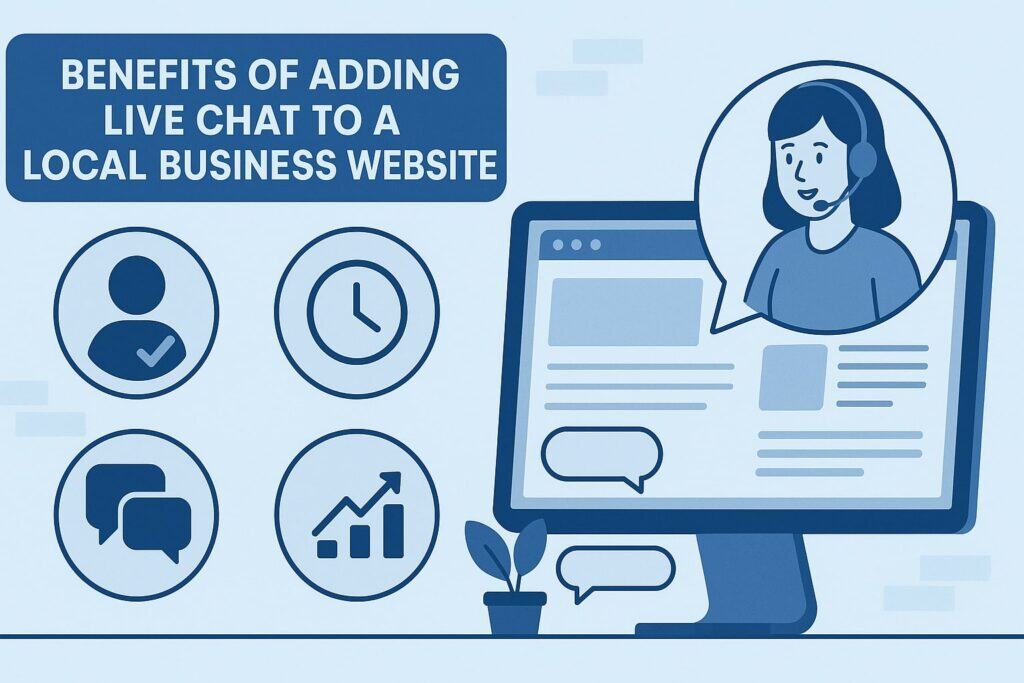
Live chat isn’t just for big companies – it offers many advantages for small and local businesses too. Here are some key benefits of adding live chat to your site:
- Immediate, Convenient Support: Live chat enables you to answer customer questions instantly, which people appreciate.
Over 51% of customers prefer live chat because it allows them to multitask and get help without waiting on hold, and 92% feel satisfied after using live chat support. It’s a fast, convenient way for busy customers to reach you. - Higher Sales and Conversions: Having live chat on your website can boost sales by guiding visitors to a purchase. In fact, 63% of customers are more likely to buy from a site that offers live chat assistance.
A friendly chat agent can answer product questions or address concerns on the spot, helping to reduce abandoned carts and increase conversions. - Builds Trust and Loyalty: Providing real-time help shows customers that your business cares about their needs, which builds trust. In fact, 52% of consumers are more likely to stay loyal to companies with live chat support.
A great chat experience makes visitors feel valued and more likely to return. Some industries (like real estate) even report customer satisfaction ratings above 90% for live chat, showing how much customers appreciate immediate assistance. - Efficient & Cost-Effective Service: Live chat also helps you save time and support costs. One person can assist multiple customers at once, making it very efficient.
Many businesses find live chat reduces their phone calls and supports workload. It’s a cost-effective channel for small teams. - Competitive Edge: If your competitors don’t offer live chat, having it on your site can set you apart. It shows your business is modern and very responsive.
Many customers choose the company that answers them first – live chat helps you be that company by replying faster than competitors who rely on email or phone.
Examples of Live Chat in Different Local Businesses
Live chat is useful for all kinds of local businesses. For example:
- Restaurants: A restaurant can use live chat to answer questions about the menu or table reservations instantly.
- Salons & Spas: A salon or spa can chat with clients to schedule appointments or give quick info about services and pricing.
- Retail Stores: A local shop or boutique can answer questions about product availability, sizes, or pickup options before a customer drops by.
- Auto Repair Shops: An auto repair shop can provide repair estimates or schedule vehicle drop-offs via chat, saving customers a phone call.
No matter the industry – retail store, medical clinic, law office, etc. – live chat provides an instant communication line. It allows local customers to get answers right when they’re looking at your website, improving their overall experience with your business.
Top Live Chat Software Options for Your Website
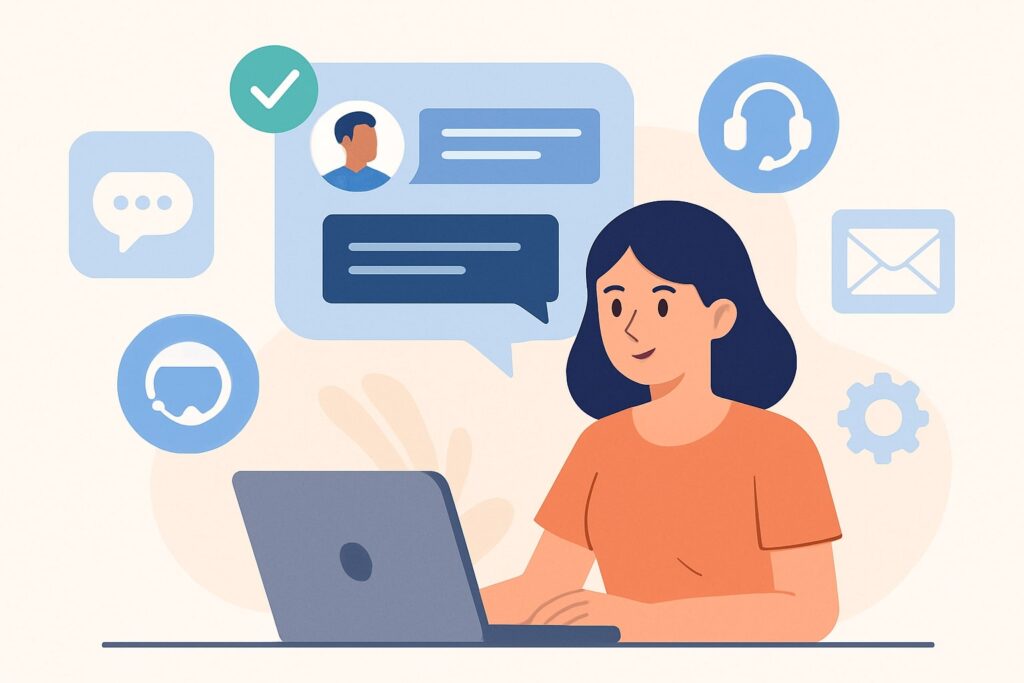
There are many live chat software providers that make it easy to add a chat widget to your site. Choosing the right live chat solution depends on your budget and feature needs. Below is a comparison of popular live chat options for local businesses:
| Live Chat Software | Free Plan | Paid Plans From | Highlights |
|---|---|---|---|
| Tidio | Yes (limited) | ~$20/month | Includes AI chatbots; easy CMS integration (WordPress, Shopify, etc.) |
| LiveChat | Free trial | ~$20/agent/month | User-friendly interface; robust features and integrations; mobile app for agents |
| Intercom | Free trial | ~$29/seat/month | Powerful automation and targeting; chatbots & proactive messaging; great for scaling businesses |
| HubSpot Live Chat | Yes | $0 (free) / ~$18/mo | Integrated with free CRM; upgrade for more features; includes basic chatbot tool |
| Zendesk Chat | Lite version | ~$19/agent/month | Part of Zendesk suite; good for support use (triggers, analytics); integrates with helpdesk |
| Tawk.to | Yes (unlimited) | $0 (100% free) | Completely free; unlimited agents & chats; branding removal available (add-on) |
Pricing is approximate and may vary. “Free Plan” indicates a free-forever tier (sometimes with limitations) or else a free trial as noted.
Each of these platforms allows you to embed a chat widget on your website and respond to visitor messages. Here’s a closer look at a few of the top options:
Tidio
Tidio is popular with small businesses due to its generous free plan and AI features. It offers live chat with built-in chatbots that can handle common questions.
The free version includes basic live chat for a limited number of conversations per month. It’s easy to install (they provide a WordPress plugin or a snippet of code for any site) and it integrates with platforms like Shopify, Wix, and Facebook Messenger. Paid plans start around $20/month for more chats and advanced features.
LiveChat
LiveChat is a well-established live chat software known for its reliability and rich features. It provides a sleek, customizable chat widget and a user-friendly dashboard to manage conversations.
LiveChat integrates with many platforms (Shopify, WordPress, etc.) and supports features like canned responses, file sharing, and detailed analytics. While there’s no forever-free tier, it offers a 14-day free trial to try it out. Paid plans start at about $20 per agent/month, making it a professional choice as your business grows.
Intercom
Intercom is a powerful customer messaging platform that includes live chat along with email and in-app messaging. It’s known for advanced capabilities like targeted messages and workflow automation.
With Intercom, you can deploy chatbots to qualify leads or provide answers 24/7, then seamlessly hand off to human agents. It’s very flexible and scalable, but comes at a higher price point.
Plans for small businesses start around $29 per seat/month. Intercom is great for growing companies that need automation and integration, though it may be more than a very small business needs.
HubSpot Live Chat
HubSpot provides a free live chat tool as part of its all-in-one CRM platform. You can chat with website visitors and automatically log those conversations in the HubSpot CRM. This is handy if you want to keep track of leads and customer interactions in one place.
The basic live chat features (chat widget, team inbox, a simple bot for FAQs) are completely free. You can install it by pasting a code snippet into your site or by using the HubSpot plugin for WordPress.
For more advanced capabilities (like removing HubSpot branding or using more advanced routing and automation), you would need to upgrade to a paid HubSpot plan. The Starter plans begin around $18/month. HubSpot’s chat is ideal if you’re already using HubSpot’s marketing or sales tools and want everything integrated.
Zendesk Chat
Zendesk Chat is the live chat solution from Zendesk’s customer support suite. It’s a strong choice if your business already uses Zendesk for support tickets, but you can use it on its own too.
Zendesk Chat offers features like automated triggers (to greet visitors), pre-chat forms, and analytics for chat performance. There is a Lite free version (with limitations such as one concurrent chat) that you can start with.
Paid plans for more agents and features start around $19 per agent/month. Zendesk is known for reliability and is great for support-focused businesses that want chat tightly integrated with helpdesk tools.
Tawk.to
Tawk.to stands out because it is 100% free live chat – there’s no charge for the core service. Over 3 million websites use Tawk.to worldwide. You get unlimited chats and unlimited agents on the free plan, which is extremely generous.
The only catch is a small “powered by Tawk.to” branding on the chat widget. If that bothers you, Tawk.to offers a Remove Branding add-on for about $19/month (optional). Other than that, you have no ongoing costs.
Despite being free, Tawk.to includes all the essentials: canned responses, file uploads, proactive chat triggers, and even a built-in support ticketing system. (They also offer paid services like hiring live agents, but those are optional.) Tawk.to is an excellent choice for any business looking for a full-featured chat solution at zero cost.
Other notable options: Crisp, Olark, Freshchat, LiveAgent, and more. The best choice depends on your needs – for example, whether you require chatbots, CRM integration, or multilingual support. It’s wise to try free trials of a couple of platforms to see which interface and features you prefer.
How to Add Live Chat to Your Website (Step-by-Step)
Adding a live chat widget to your website is usually straightforward. You don’t need to be a developer or web expert – most chat providers guide you through the setup. Here is a general step-by-step process:
Step 1: Choose a Live Chat Platform and Sign Up
First, decide which live chat software best fits your needs. Consider your business goals, required features (do you need chatbots or analytics?), and your budget. Once you choose a platform, sign up for an account on its website. Most providers offer a free trial or free plan, so you can start without paying anything.
Pro Tip: If you’re not sure which chat software to pick, try out a couple with free trials. Pay attention to the interface – you’ll be using it daily to reply to customers. Also ensure it has any must-have features for your business (for example, a restaurant might want file sharing to send menus, or a clinic might need appointment-scheduling integration).
Step 2: Get the Chat Widget Code (or Plugin)
After signing up, the chat service will provide you with a chat widget code snippet. Copy that code to your clipboard.
If your site runs on a popular CMS like WordPress or Shopify, you may not need to edit code at all – many chat providers offer an official plugin or app. For example, you can install a WordPress plugin for Tidio or LiveChat and simply log in to connect your account. Otherwise, using the code snippet works for any website.
Step 3: Add the Code to Your Website
Next, embed the chat code into your website’s pages. In most cases, you will paste the snippet right before the </body> tag in your site’s HTML.
- If you manage your own HTML/CSS: Open your site’s HTML template or footer file and paste the code snippet just above the closing </body> tag, then save the changes.
- If you use a CMS or website builder: Use the provided method to add code to the footer (e.g. in WordPress you might use a plugin to insert code site-wide, in Shopify you can paste it in the theme layout, etc.).
- If you have a web developer or IT person: You can email them the code snippet – many platforms even have a “send code to webmaster” option for convenience.
Once the code is added and your site is updated, the live chat widget should appear (often as a small chat bubble at the bottom-right corner).
Note: After installing, visit your website to confirm the chat widget loads properly. It may take a minute on the first load. If you don’t see it, double-check that the script code is correctly placed and not blocked by any ad/script blocker.
Step 4: Customize Your Chat Widget
Now that you’ve added the chat widget to your site, take a moment to customize its appearance and settings. Customizing your widget ensures it aligns with your branding and provides a good user experience.
Common customizations include:
- Widget Color & Theme: Set the chat button/window color to match your website’s color scheme or logo.
- Welcome Message: Edit the greeting message that visitors see when the chat opens (e.g. “Hi! How can we help you today?”).
- Agent Profile: Add your business name or an agent name and a photo/avatar, so users know who they are chatting with.
- Chat Position/Icon: Choose the widget’s position on the screen (usually bottom-right by default) and pick an icon or style (chat bubble, help button text, etc.).
- Offline Behavior: Write a polite message for when you’re away or outside of business hours (for example: “We’re offline right now, but please leave a message and we’ll get back to you”). You can usually choose to let visitors submit their question/email when you’re offline.
These settings can be adjusted in your chat software’s dashboard. A well-customized widget looks professional and feels like a natural part of your site, which can make visitors more comfortable using it.
Step 5: Set Up Notifications and Availability
Responding quickly is important, so configure how you’ll be notified when someone starts a chat. Most chat tools will play a sound or show a browser notification for new messages – enable these. You can often also get an email or mobile alert if a chat is missed.
It’s highly recommended to install the chat platform’s mobile app on your phone, if available. This lets you get pinged and answer chats even when you’re away from your computer.
Finally, set your chat availability hours in the chat settings. Define your business hours so the widget can automatically show you as “offline” during off-hours and display your away message or a contact form. Setting clear hours manages customer expectations and lets people know when you’ll be back.
Step 6: Test and Launch the Live Chat
Before officially launching, do a quick test run to ensure everything works correctly. Open your website as if you were a visitor and:
- Start a chat – see that the welcome message appears and you can open a conversation.
- Send a message – ensure you (the business) receive it in your chat dashboard or app.
- Reply to the message – check that the visitor view shows your response.
- Test the offline scenario – mark yourself offline or wait until after hours to see what message or form a visitor gets.
Testing helps catch any setup issues and also lets you practice using the chat console. (It can help to have a friend send a test message as well, to see the experience from the customer side.) Once you’re satisfied it’s working properly, you can go live and let your website visitors know they can chat with you.
Consider adding a note like “Chat with us live!” on your contact page or homepage to draw attention. From then on, be ready to respond and make the most of your new live chat channel!
Best Practices for Using Live Chat Effectively
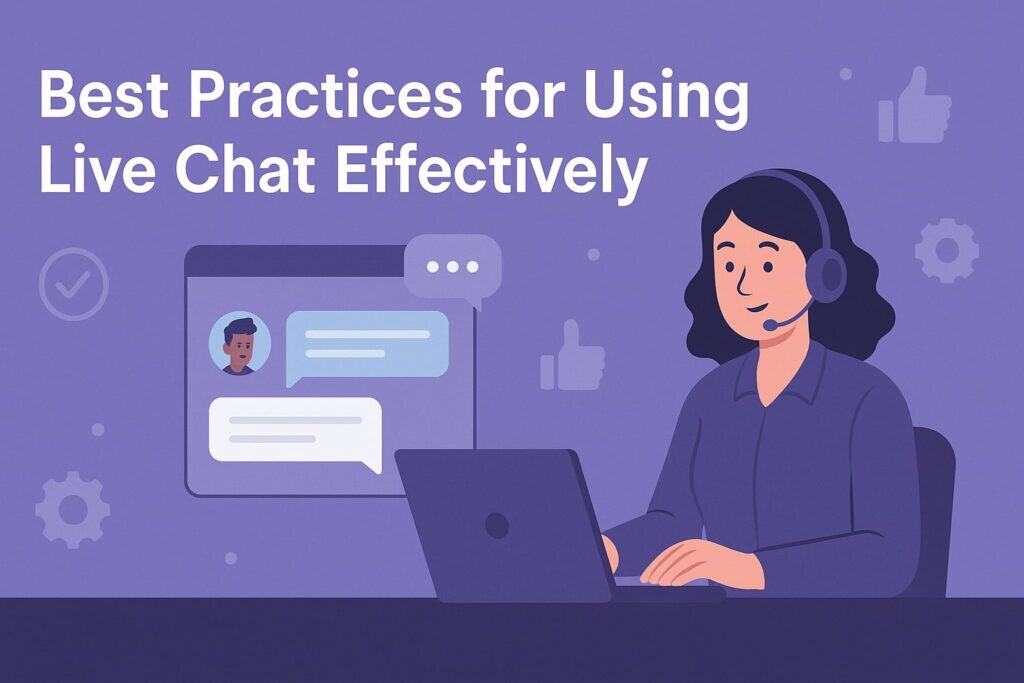
Installing the chat widget is just the first step. To really get the most benefit, keep these best practices in mind:
- Respond Promptly: Customers on live chat expect quick answers – usually within minutes. Try to reply as soon as a new chat notification pops up. If you can’t be at your computer constantly, use the mobile app or alert notifications so you’re immediately aware of incoming chats.
- Be Welcoming and Professional: Start chats with a friendly greeting and maintain a helpful, professional tone. Use clear and simple language. Even if you use some pre-written (canned) responses for common questions, personalize them when needed so the interaction feels human and sincere.
- Set Expectations When Offline: Make sure to configure an away message or offline mode for when you’re not available. For example, your chat widget can say: “We’re offline right now, but please leave a message and we’ll reply soon.”
This assures customers that their message reached you and that you’ll follow up. Managing expectations prevents visitors from feeling ignored during off-hours. - Train Your Team: If multiple people will be answering chats, ensure everyone follows the same guidelines. They should all have up-to-date knowledge about your products or services. Consider creating a few canned answers for FAQs to help them respond quickly, but also encourage a personal, friendly approach in every chat.
- Use Chat Tools Smartly: Leverage your chat software’s features, but do so thoughtfully. For example, you might set up an automatic welcome message or prompt that appears if a visitor has been on a page for a while.
These can increase engagement, but don’t overdo it – one gentle prompt is enough, as too many pop-ups can be annoying. - Integrate with Your Workflow: Connect your live chat with other systems you use to manage customer contacts.
For instance, have chat transcripts emailed to you, or integrate the chat with your CRM/ticket system so all conversations are logged. This way, you can follow up on leads or issues raised in chat and nothing falls through the cracks. - Monitor and Improve: Keep an eye on your chat performance. Many tools show metrics like number of chats, response time, and customer satisfaction ratings. Use these insights to improve – for example, if response times are slow, you might need to adjust your availability or notifications.
Also, note frequent questions that come up in chats; they might indicate information you could add to your website or FAQ to help customers (and reduce repetitive questions).
By following these practices, your live chat will become a valuable customer service and sales tool. It can set your local business apart by offering a level of service and convenience that customers increasingly expect.
Frequently Asked Questions (FAQs)
Q1: What is live chat and how does it work on a website?
A: Live chat lets visitors talk with you in real time on your website. A chat window or icon appears on your site; when someone types a message, you get it instantly and can reply right away. It works much like texting or messaging apps, but through your site.
(Many live chat systems also allow chatbots to answer basic questions, but you can always have a human take over when needed.)
Q2: Is live chat really necessary for a small local business?
A: It’s not absolutely required, but it can be very beneficial. Live chat gives customers an easy, low-effort way to reach you without calling or waiting for an email response. Even if your website doesn’t get a ton of traffic, one quick chat could turn a casual visitor into a paying customer.
It’s all about convenience – some people prefer chatting over other channels. By offering it, you provide better service and could win customers who might not have contacted you otherwise.
Q3: How much does it cost to add live chat to a website?
A: It can range from $0 to around $50 per month for most small business scenarios. In fact, some providers are completely free (for example, Tawk.to is free), and many others offer free basic plans or trials.
Paid plans with more features or higher usage limits often start around $15–$30 per month. The exact cost depends on the tool and how many agents or advanced features you need – but you can definitely start with little or no cost.
Q4: What if I can’t respond to chats 24/7?
A: You don’t need to be online 24/7. Simply configure your chat to handle off-hours. Set up an away message or offline form that activates outside your business hours.
For example, your widget might display: “We’re offline now, but please leave a message and we’ll get back to you.” This way customers can still reach out and know you’ll reply later. The key is to clearly communicate your available times and then follow up promptly when you’re back online.
Q5: Do I need technical skills to set up live chat on my site?
A: No – you can set up live chat with very minimal technical skill. In most cases, you just copy and paste the chat provider’s embed code into your site (or install their plugin). The chat software itself handles the heavy lifting.
You don’t have to do any coding or development. And if you need help, most providers offer step-by-step guides and support. If you know how to make a basic update to your website (or have someone who can), you can add live chat in just a few minutes.
Q6: Will the live chat work on mobile devices?
A: Yes. Modern live chat widgets are mobile-friendly. The chat button and conversation window adapt to different screen sizes, so visitors on smartphones or tablets can easily use it.
On your side, you can also respond via the chat provider’s mobile app or a mobile web dashboard. This means the live chat experience works smoothly for both the customer and you, even on mobile devices.
Q7: What if I start getting more chats than I can handle?
A: If chat volume becomes overwhelming, you have a few options. You could allocate more team members to handle chats, or set up a chatbot to answer common questions and filter inquiries. Many platforms let you set maximum concurrent chats per agent, or show a “busy” status if you’re at capacity.
It’s also okay to temporarily turn off or limit chat during peak busy times. The goal is quality of service – it’s better to handle a manageable number of chats well than to take on too many at once. You can adjust your strategy (and staffing) as your business and chat volume grow.
Conclusion
Adding live chat to your local business site can significantly improve customer engagement and support. It creates an instant communication channel that modern customers appreciate.
There are many affordable (even free) chat solutions available, so this upgrade is within reach for businesses of any size.
In this guide, we discussed why live chat is beneficial, looked at popular software options, and went through the steps to set it up. Once your chat is running, focus on being responsive and helpful to make the most of it.
Live chat essentially brings the personal touch of in-store customer service to your website. If you haven’t already, consider adding it and see how it can help your local business thrive. By embracing live chat, you’re meeting customers where they are – online and eager for quick responses from your business.