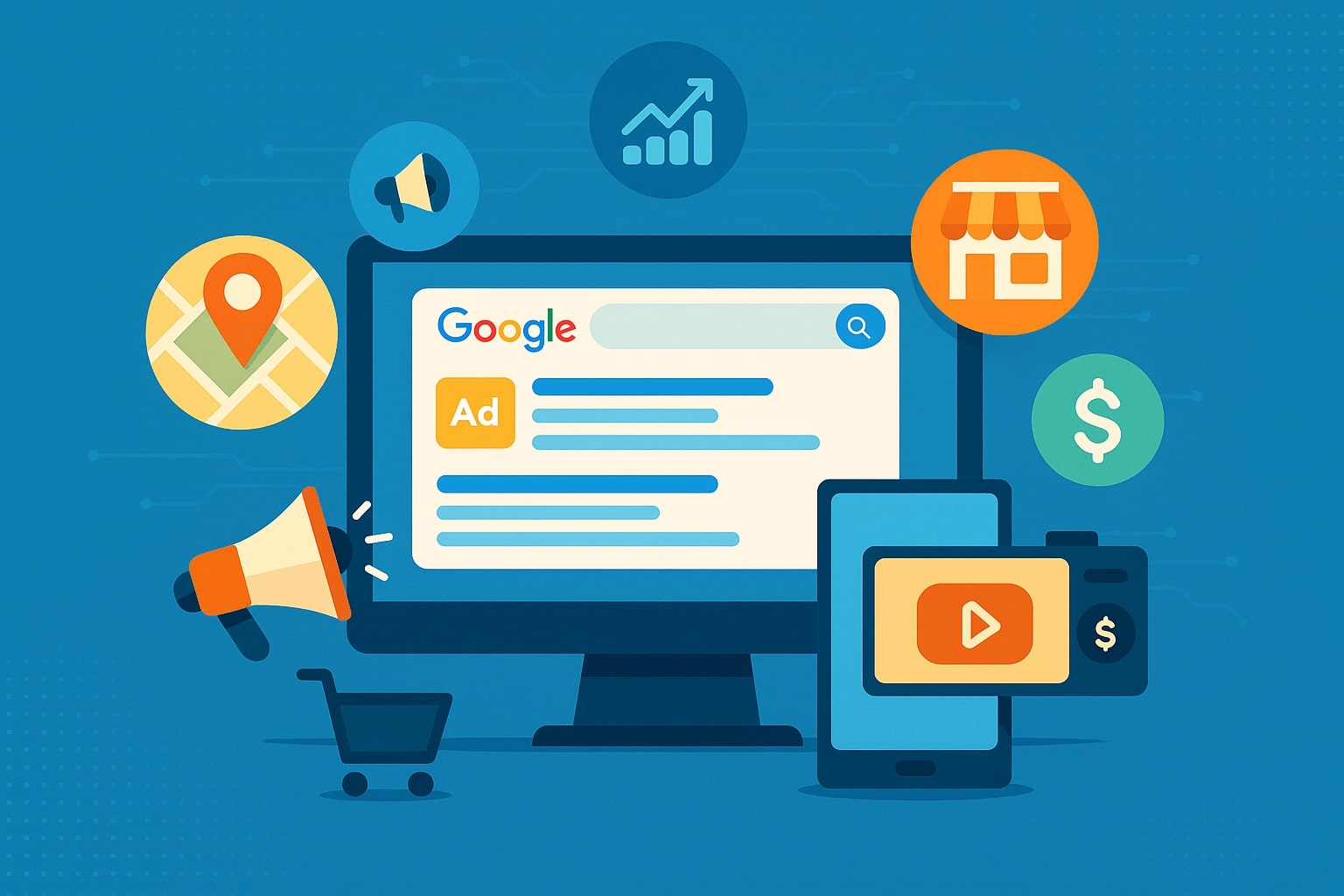
Beginner’s Guide to Google Ads for Local Businesses
Google Ads for local businesses can dramatically boost your visibility to nearby customers searching online. In today’s digital age, people frequently search for services “near me,” and appearing in those searches via Google’s advertising platforms is crucial.
This guide will walk you through everything a local business beginner needs to know – from traditional Google Search Ads and specialized Google Local Service Ads to Display network banners and YouTube video ads – with up-to-date, step-by-step instructions and best practices.
By the end, you’ll understand how to set up your Google Ads account, launch effective local campaigns, and reach customers in your area in a cost-effective way.
Why Use Google Ads for Your Local Business?
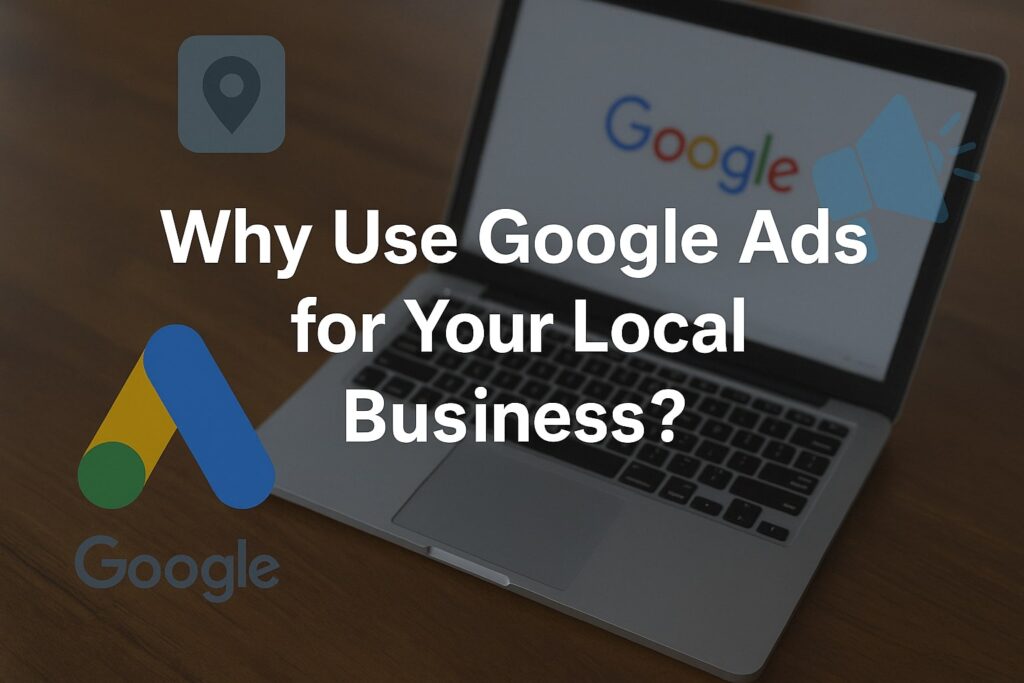
Google Ads is one of the most powerful online advertising tools available, and it offers distinct advantages for local businesses of all types. Here are some key benefits of using Google Ads in a local marketing strategy:
- Highly Targeted Reach: You can show ads only to people in specific geographic areas relevant to your business. For example, you might target users within a 5-mile radius of your shop or within your city. This geographic precision means your budget is spent reaching nearby customers, not those far outside your service area.
- Cost Control and Efficiency: Google Ads operates on a pay-per-click (PPC) or pay-per-action model, so you only pay when someone interacts with your ad. You have full control over budgets and bids, which makes it very cost-effective compared to traditional media.
In fact, you could start a focused Google Ads campaign for as little as $5 per day, an impossible notion in old-fashioned advertising like TV spots. This allows even small businesses to advertise without breaking the bank. - Immediate Results: Unlike some forms of marketing that take time, Google Ads can generate traffic and leads quickly. Once your ad is live, it can start showing to users searching for your product or service, bringing in clicks and inquiries right away.
- Measurable Performance: Every aspect of your campaign can be measured – clicks, impressions, cost per click, conversions (like calls or form submissions), and more.
The Google Ads dashboard provides detailed analytics and conversion tracking, so you can see exactly which ads or keywords are driving results. This data helps you calculate ROI and optimize your marketing spend. - Flexible Ad Formats: Google’s advertising network isn’t just text search ads. It includes a wide range of formats – from search ads to visual display ads to YouTube video ads – allowing you to engage your audience in multiple ways.
This flexibility means you can choose formats that best suit your business (for example, a local bakery might use search ads for “bakery near me” searches and YouTube video ads to showcase their cake-making). - Local Ad Features: Google Ads offers special features tailored for local businesses. These include location-based targeting, the ability to show your address or map in ads, call extensions for one-click dialing, and more.
Google also integrates with your Google Business Profile (formerly Google My Business) to display your business info (address, reviews, hours) alongside ads, especially on Google Maps.
In fact, research shows about 42% of local searchers click on the “map pack” (the Google Maps local results), highlighting how important it is to connect your Google Business Profile with your ads.
Key Google Advertising Options for Local Businesses
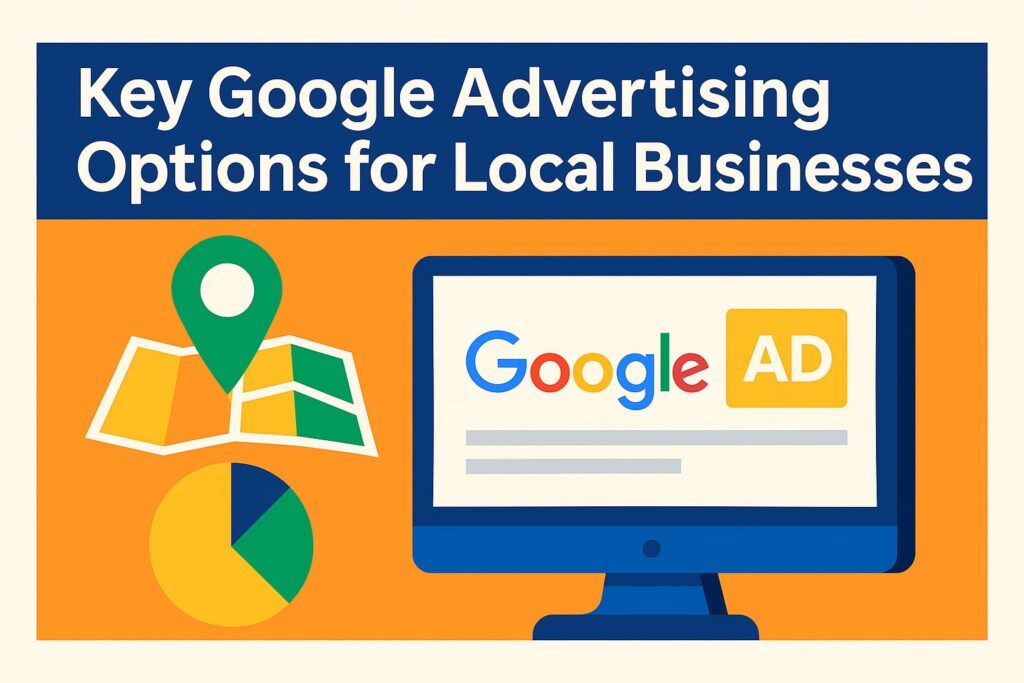
Local businesses can take advantage of several Google advertising channels. The main options include traditional Search Ads, the newer Local Services Ads (LSAs), as well as Display Network ads and YouTube Video Ads.
Each works differently, and knowing their differences will help you decide where to focus. The table below gives an overview:
| Ad Type | Where Ads Appear | Targeting Method | Payment Model | Best For |
|---|---|---|---|---|
| Search Ads (Google Ads PPC) | Google Search results pages (text ads usually at the top or bottom of results; can also show on Google Maps search) | Keywords (you choose search terms that trigger your ads) + optional location targeting | Pay per click (PPC) – you pay when someone clicks your ad | Virtually all local businesses that want to capture active searchers (e.g. people searching “<em>service in [Town]</em>”). Great for driving website visits, calls, or store visits from high-intent customers. |
| Local Services Ads (Google LSA) | At the very top of Google Search results for relevant queries (above normal text ads), in a special boxed format with business info. May also appear on Google Maps for some service categories. | Business type & services (no keywords needed; Google matches your ad to relevant local queries). You also set a service area (zip codes or cities). | Pay per lead – you pay only when a customer contacts you through the ad (e.g. a phone call or message). | Service-based businesses that want leads and calls (e.g. plumbers, HVAC repair, electricians, lawyers). LSAs are ideal for home services and professional services eligible for Google’s program, letting you pay only for qualified leads. |
| Display Network Ads | Across Google’s vast Display Network – this includes banner ads on websites, news sites, blogs, and mobile apps that partner with Google. Display ads can also appear in Gmail. | Audience targeting (by interests, demographics, or specific site placements) and contextual targeting. You can restrict by location so that mostly local viewers see your ads. | Pay per click (CPC) or pay per thousand impressions (CPM), depending on your settings. | Local businesses looking to build brand awareness or retarget people who’ve visited their website. Visually showcasing products or promotions to a local audience (e.g. a local boutique showing banner ads for a sale) is a good use of display. |
| YouTube Video Ads | On YouTube videos – either before/during videos as skippable or non-skippable ads, or as video thumbnail ads in YouTube search results and suggestions. | Audience targeting by demographics, interests, keywords, or specific channels/videos. Can be geo-targeted to show mainly to users in your area. | Typically pay per view (CPV) for video ads (you pay when a viewer watches a certain portion of your video or clicks), or sometimes CPM for certain formats. | Businesses that can leverage visual storytelling or demonstrations. Great for showing how your product/service works, customer testimonials, or building a local brand connection through video. For example, a local gym could run YouTube ads showing a tour of their facilities to viewers in the area. |
Each of these channels can play a role in your marketing. Google Search Ads are usually the starting point – they capture people actively searching for what you offer, which often leads to the highest conversion intent.
Google Local Service Ads, on the other hand, are excellent if you’re in an eligible service industry, since they put your business at the very top of search and you only pay for leads, not clicks. Display and YouTube ads are valuable for supporting your business with broader awareness and engagement in the local community.
Setting Up Google Ads (Search Campaigns) Step-by-Step
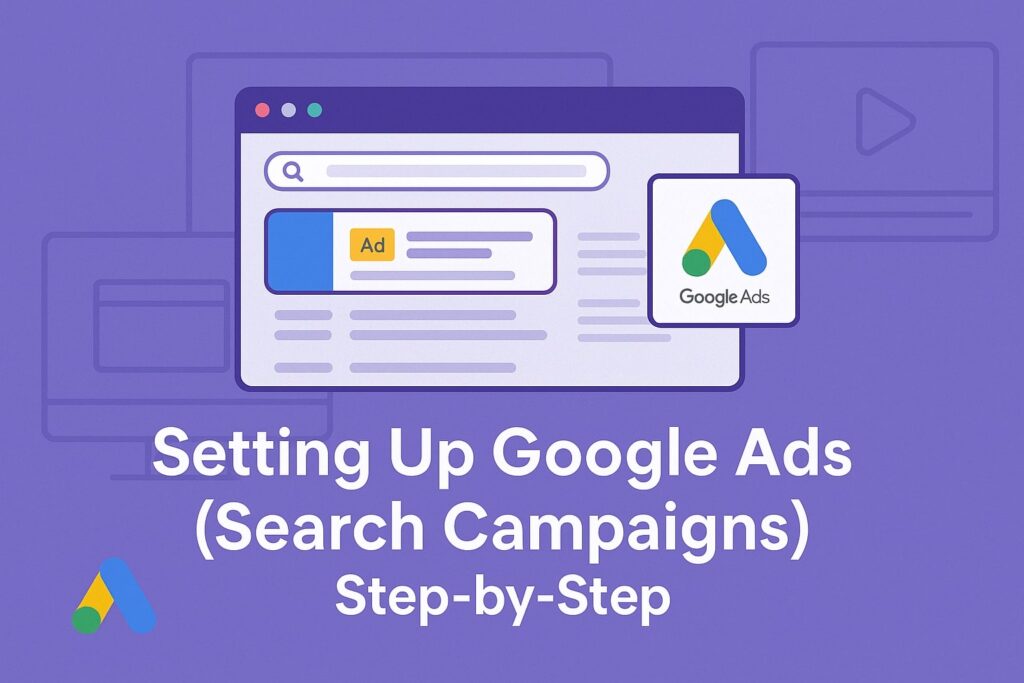
Now let’s dive into a step-by-step tutorial on how to set up your Google Ads account and launch your first campaign. We will focus on Google Search Ads for this walkthrough, as search campaigns are the most common starting point for local businesses.
(Once you set up your account, you can later create Display or YouTube campaigns in a similar way by choosing those campaign types.)
Step 1: Create your Google Ads account
Go to the Google Ads homepage and sign in with a Google account (you can use your existing Google account or create a new one for your business). Google will prompt you through the initial sign-up.
During account creation, you’ll be asked for some basic information like your business name, website URL (if you have one), and billing details to set up payment. Make sure to enter accurate information. You will also choose your country and time zone (these can affect how your ads schedule and billing work).
Tip: Google may initially put you in “Smart Campaign” mode, which is a simplified setup. If you prefer more control, look for an option that says “Switch to Expert Mode” – this gives you the full Google Ads interface. In summary, account setup is straightforward: provide business and payment info and you’re ready to start creating ads.
Step 2: Define your campaign goal and type
Once your account is ready, click the “New Campaign” button to create your first campaign. Google will ask you to choose a campaign objective. Common goals include Website visits, Phone calls, Store visits, or Leads.
For a local business, think about your main objective – do you want to drive people to your website or generate direct calls or visits? For many, “Leads” or “Website traffic” is a good choice if you plan to capture inquiries online.
Next, select the campaign type. For this tutorial, choose Search (since we’re focusing on a search ad campaign). Selecting Search Network means your ads will be text ads shown on Google Search results (and you can opt to include search partners like Maps or other Google sites).
Google might also prompt you to pick whether to “Create a campaign without a goal’s guidance” – this essentially skips Google’s hand-holding and lets you manually configure everything. If you’re comfortable, you can choose that for full control. Otherwise, selecting a goal will let Google recommend certain settings (you can still adjust them).
Step 3: Set your local targeting (locations)
One of the most important settings for a local business is location targeting. In the campaign setup, you will find a section to choose Locations – this is where you tell Google where your ads should show. You have a few options:
- Target by radius: e.g., show to everyone within a 10-mile radius of your business address. This is great if your customers are typically nearby and you serve a defined local area.
- Target by specific areas: e.g., select specific cities, counties, or ZIP codes. You can include multiple areas or exclude certain areas as needed. For example, a service provider might target three neighboring towns but exclude a nearby region they don’t serve.
- Nationwide or statewide: not usually needed for a purely local campaign, but you might combine broader targeting with exclusions to refine it.
Choosing the right geographic targeting ensures only local customers see your ads, preventing waste. For instance, if you only deliver within one county, limit your ads to that area so you don’t pay for clicks from far away.
Google Ads even allows advanced location options (like targeting people “in” the location or “interested in” the location); for local businesses, it’s often best to target “people in or regularly in your targeted locations” to catch actual locals or visitors in town. Take advantage of this step to tightly focus on your market.
Step 4: Set your budget and bidding strategy
Google will ask for your daily budget for the campaign. This is how much, on average, you’re willing to spend per day. For example, a $10 daily budget means about $300 per month maximum.
Start with an amount you’re comfortable with – you can always adjust based on performance. Even a few dollars a day can be enough for small local campaigns. Next, choose a bidding strategy. If you selected a goal like “Leads,” Google might suggest an automated bidding strategy (like Maximize Conversions or Maximize Clicks).
For beginners, a simple approach is to use Maximize Clicks (letting Google automatically bid to get as many clicks as possible within your budget) or Maximize Conversions if you have conversion tracking set up.
You could also choose Manual CPC if you want to set bids yourself, but that requires more monitoring. Don’t worry too much about the specifics of bidding at first – Google’s default suggestions are generally fine to get started, and you can refine bidding tactics as you learn.
Step 5: Choose your keywords (search terms)
Keywords are the search queries that will trigger your ads. Google will usually prompt you to enter keywords related to your product or service. Put yourself in your customers’ shoes: what would someone search if they needed your business?
For example, a local bakery might use keywords like “bakery near me,” “best bakery in [town name],” or “fresh bread [town].” Include a mix of general terms and specific ones.
Tip: Include location-based keywords or “geo-modifiers” in your list (such as your city or neighborhood name alongside services) – this helps target local intent.
Studies show more than half of Google searches have a local intent, so “dentist near me” or “dentist in [City]” is incredibly common. Google might suggest keywords for you as well; review those suggestions and add the ones that make sense. At this stage, also consider keyword match types (if in Expert mode):
- Exact match (e.g., [dentist near me]) to only show for that exact phrase,
- Phrase match (“dentist near me”) to show for close variations,
- Broad match (default, no special punctuation) which is widest.
For a small budget, you might start with phrase and exact to keep queries closely relevant. You can always expand later.
Additionally, think of negative keywords – any terms you don’t want to trigger your ad. For instance, a high-end restaurant might add “cheap” or “free” as negative keywords to avoid mismatches. This helps save budget by filtering out irrelevant clicks.
Step 6: Create your ad copy
This is where you craft the text that searchers will see. Google Search Ads are typically Responsive Search Ads now, which allow multiple headlines and descriptions. Google will mix-and-match them to show the best performing combinations. When writing your ad:
- Headline ideas: You have up to 15 headlines (30 characters each, though not all show at once).
Include your keywords in some headlines (to match the search query), mention your location or service area in one (“Family Dentist in Dallas” or “Serving Downtown [City]”), and highlight a USP (unique selling point) or offer (“Free Initial Consult” or “Open 7 Days a Week”).
For example: “Quality Plumbing Services – [Cityname]”, “Certified [City] Plumbers – 24/7 Emergency Help”, etc. - Descriptions: You can write up to 4 descriptions (90 characters each). Use these longer lines to provide more details or a call-to-action.
For instance, “Local Google Ads for local businesses – call today for a free quote” could be a call-to-action in context, though you’d tailor it to your business (“Family-owned bakery in downtown [City] – fresh pastries daily, visit us today!”). - Display URL: Google will show a display URL (usually your website’s domain). You can customize the path to something like /City-Service for relevancy (it’s not a real page, just for show).
Make sure your ad copy is relevant to the keywords and appealing to customers. Emphasize what makes your business special (e.g., “Locally owned”, “Over 100 ★★★★★ reviews”, “Licensed & Insured”, “Since 1995”).
Including a local reference (your city/neighborhood) in the ad text can also catch the eye of local searchers.
Step 7: Add ad extensions (Assets). Google allows you to enhance your search ads with extra information, known as ad assets (formerly called extensions). For local campaigns, some extremely useful ones are:
- Location asset: This attaches your Google Business Profile info – your address, map pin, and distance to the user – to your ad. It’s a must-have for local businesses because it makes it easy for people to see where you are and click for directions.
Prerequisite: make sure you have a Google Business Profile set up and linked to your Google Ads account (you can do this in the Assets section of Google Ads). - Call asset: This displays your phone number on the ad, often with a “Call” button on mobile. It lets users call you directly from the search results. If you rely on phone calls, this is crucial.
- Sitelinks: These are additional links that appear below your ad, leading to specific pages on your website (e.g., “Services,” “About Us,” “Contact”). They help give searchers more options and increase the space your ad takes up.
- Callouts & structured snippets: These are little snippets of text that can highlight extra perks (e.g., “Free Parking,” “Open 24/7,” “Locally Owned”) or list specific services or products.
- Image asset: Google now allows images to show with search ads in some cases. If relevant, you might add a photo of your storefront or a product, which can make your ad stand out visually.
Using these assets can greatly improve your ad’s visibility and click-through rate. For example, a search ad with a location, phone number, and sitelinks will occupy more screen space and provide more info than a plain text ad, making it more compelling to local customers.
Step 8: Review and launch your campaign
Google will show you a summary of your campaign settings and ads. Double-check everything: correct location targeting, no typos in ads, proper budget, etc. If all looks good, hit Publish (or Launch).
Congratulations – your search campaign is now active! Your ads will go through a short review by Google (to ensure they meet policies). Once approved, they’ll start appearing for your targeted searches in your targeted area.
Now you can monitor performance in the Google Ads dashboard. You’ll see metrics like impressions (times your ad showed), clicks, average cost-per-click, and possibly conversions if you set those up. Remember: running a campaign isn’t a one-and-done task. Keep an eye on results and be prepared to tweak:
- If you notice irrelevant searches triggering your ad, add those as negative keywords.
- If one ad message works better (higher click-through rate), refine or pause the weaker messages.
- Ensure you have conversion tracking in place (e.g., tracking calls or form submissions) so you know whether the clicks are turning into customers. Google Ads allows you to set up conversion actions like phone call tracking or website form submissions – it’s important to do this to gauge success.
- Adjust bids or budgets based on performance. For example, if you’re consistently hitting your daily budget by noon, you might increase it (if the clicks are converting) or try to narrow targeting.
By following these steps, you’ve launched a basic search campaign aimed at local customers. Next, let’s look at the other major Google ad platform for local businesses: Local Services Ads.
Getting Started with Google Local Service Ads (LSA)
Google’s Local Services Ads are a special ad format designed specifically for local service providers. These differ from regular Google Ads campaigns and have their own setup process and interface.
LSAs can be extremely valuable because they appear at the very top of search results with prominent business info, and you only pay when a customer contacts you (per lead), not for every click. They also carry a “Google Guaranteed” or “Google Screened” badge (after Google verifies your business), which can build trust with users.
Example of Google search results with Local Services Ads (top three “Google Guaranteed” listings) appearing above traditional text ads. Businesses in the Local Services Ads section show their ratings, business name, and a Google verification badge.
Here’s a step-by-step guide to setting up Local Services Ads for your business:
- Check Eligibility: Not every business category or every location is eligible for Local Services Ads. LSA started with home services and has expanded to many categories (over 70 types of businesses as of 2023, including some in education, care, wellness, etc.).
Generally, these ads are for service-oriented businesses like contractors (plumbers, electricians, HVAC), cleaners, locksmiths, movers, lawyers, real estate agents, and similar professions. To see if your business can use LSAs, visit Google’s LSA sign-up page and check the list of eligible industries and regions.
Google’s tool will have you input your type of service and location to confirm eligibility. If your business type isn’t supported yet, you unfortunately won’t be able to use LSAs until Google expands to that category. - Create Your LSA Business Profile: If eligible, you’ll need to create a Local Services Ads profile (this is separate from your Google Ads account and separate from your Google Business Profile, though it will pull some info from your Business Profile).
Go to the Local Services Ads platform (you can search “Google Local Services Ads sign-up” to find the official link) and log in with your Google account.
You’ll provide details about your business: business name, address, service areas (ZIP codes or cities you serve), phone number, website (optional), hours, and select the specific services you offer from Google’s list for your industry.
For example, a plumber might check categories like “Drain cleaning, Water heater repair, Emergency plumbing” etc. You can also highlight special attributes like “Locally owned”, “Licensed”, or “Offers emergency service” – these could be shown on your ad and help you stand out.
Take time to fill out the profile accurately and completely; this information will be what potential customers see on your LSA listing. - Submit Required Paperwork (License and Insurance): One key aspect of LSAs is that Google wants to verify that service providers are legitimate and trustworthy. During the signup, Google will ask for proof of any relevant licenses, certifications, and insurance for your business.
For instance, if your state requires a contractor’s license for electricians or a bar license for lawyers, you’ll need to upload scans of these. Also, proof of general liability insurance is often required for home services.
Make sure your documents are up to date before uploading to avoid delays. Google reviews these documents to ensure you meet their criteria for the Google Guaranteed or Google Screened program.
Having proper paperwork in place is mandatory – without it, you won’t get that green checkmark badge on your ads. - Complete Background Checks: Google may require background checks for business owners and sometimes employees, depending on the industry. This step is handled through third-party partners (for example, Google has partnered with companies like Pinkerton for background screenings).
The purpose is to ensure safety and trust – Google doesn’t want to promote businesses with fraudulent or unsafe practices, especially if employees will be entering customers’ homes. The background check typically covers criminal history and may also verify your business’s legal status.
Good news: these background checks are free for you as the business; Google covers the cost. When prompted, fill out the necessary information for the background check process promptly. It may take a few days to a couple of weeks for approval. - Set Your Budget and Ad Preferences: While waiting for verification, you can usually proceed to set up your ad preferences. LSAs don’t use keywords, but you can indicate what services you want more of and perhaps tweak some targeting options like your service radius or specific job types.
More importantly, set your budget (bid) for leads. LSAs often allow you to either set a max bid per lead or use an option to let Google optimize your bidding. For example, you could say you’re willing to pay up to $25 for a lead (a phone call from a customer) – Google will use that to adjust how often to show you.
Alternatively, you might set a weekly budget (e.g., $200 per week) and Google will aim to get you as many leads as possible for that amount. Keep in mind lead prices vary by industry and location (some competitive sectors like legal or roofing might have higher costs per lead).
You only get charged when a customer actually contacts you through the ad, not for clicks or impressions. That means if someone just sees your LSA but doesn’t call or message, you don’t pay – which is a big advantage of this model for ROI. - Launch and Manage Leads: Once Google fully approves your Local Services Ads profile (eligibility confirmed, documents verified, background check passed), your LSA can start showing up.
Your ad will appear for relevant searches in your area (for instance, if you’re a plumber in Houston, someone searching “plumber near me” in your service area could see your LSA). Users will see a box with your business name, review rating, city, phone number, hours, a short list of services, and the Google Guaranteed/Screened badge.
They can click to see more details or directly call/message you. It’s important now to respond to leads promptly – fast response can influence your ad ranking and of course helps convert those leads into customers.
The LSA platform allows you to listen to call recordings (so you can quality-check leads) and mark which leads became booked jobs, etc. Use the dashboard to keep track of how many leads you get and manage your budget.
If you get a spam or invalid lead, Google even has a dispute process where you can potentially get credit for leads that were not legitimate (for example, if a call was a solicitation, not a real customer).
Also, encourage happy customers to leave reviews on your profile – your star rating (based on Google reviews) will show on your LSA and higher ratings can improve your ranking and appeal.
Setting up LSAs might take a bit of paperwork and waiting, but it can pay off big for qualified local businesses. With LSAs, your business appears at the absolute top of search results – even above standard Google Ads – which can dramatically increase your visibility.
Plus, the trust factor of the Google Guarantee badge and showing your 5-star rating can attract more clicks. Remember that LSAs work best for certain types of services and require maintaining good standing (keep your licenses valid, respond to customers, and aim for good reviews).
If you’re eligible, it’s wise to run Local Services Ads in addition to regular Google Ads, to maximize your coverage on the search page.
Using Google Display Ads and YouTube Ads to Promote Locally
In addition to search-focused advertising, local businesses should consider Google’s Display Network and YouTube as channels to reach more local customers.
These platforms allow you to engage people who may not be actively searching on Google at that moment but are browsing websites or watching videos. Here’s how you can leverage each:
Google Display Ads for Local Businesses
The Google Display Network (GDN) is a collection of millions of websites and apps where Google can show your banner/image ads. For example, a local news website or a weather app might show Google banner ads – these could be yours.
Display ads are excellent for increasing brand awareness in your community and for retargeting (showing ads to people who already visited your site).
To create a display campaign, you would choose Display as the campaign type in Google Ads and upload image ads or use Google’s responsive display ad format (where you provide images, logos, and text, and Google automatically creates various sized ads). Key tips for local display campaigns:
- Use geo-targeting just like with search: set your campaign to only show in your city/region. This way, even if a person is reading a blog or checking the news, if they’re within your target area, they could see your ad.
- Use audience targeting to refine who sees your ads. For example, you can target by interests or in-market audiences (people whose online behavior suggests they are “in-market” for certain services).
If you’re a local realtor, you might target the “Real Estate” in-market audience within 20 miles of your office. Google also allows custom intent audiences where you can target people who have searched for certain keywords in the past – a powerful way to reach folks who showed interest in products like yours. - Remarketing: This is showing ads to past website visitors. It’s highly effective for local businesses (think of someone who looked at your menu or product page; you can remind them of your brand via ads as they browse other sites).
Setting up remarketing requires adding a Google Ads tag to your website, but once that’s done, you can create a remarketing audience easily. - Ad Creatives: Make sure your display ads have a clear message and branding. Include your business name/logo, a strong call-to-action (“Visit us in [City]”, “Shop Local – Learn More”, etc.), and if possible, an image of your product, store, or service in action.
For local appeal, you might include an image of your storefront or something recognizable about your city.
Display ads might not generate immediate conversions like search ads do, because people seeing them aren’t actively searching at that moment. However, they help keep your business visible.
A user might see your banner for “Joe’s Auto Repair – Quality Service in Hometown” while reading the news, which builds awareness so that next time their car needs fixing, they remember Joe’s shop.
Best practice: monitor your display campaigns for placement performance (where your ads show) – you can exclude any sites or apps that aren’t relevant or look low-quality. Also, keep an eye on the clicks and conversions; you might see fewer direct conversions, but that’s normal for display. It often assists other campaigns by building awareness.
YouTube Ads for Local Businesses
YouTube, owned by Google, is the world’s second-largest search engine and has huge reach. People in your area are watching YouTube videos daily, so advertising there can tap into a large audience. YouTube ads are managed through Google Ads as Video campaigns. A few things to consider:
- Video Ad Types: The most common is the skippable in-stream ad (the ad that plays before or during a video and can be skipped after 5 seconds). You only pay if someone watches 30 seconds or clicks (or the full ad if it’s shorter than 30s).
There are also non-skippable ads (15 seconds, you pay per impression) and video discovery ads (which appear in YouTube search results or sidebar suggestions).
For most local businesses, skippable ads (TrueView) are a good starting point because you don’t pay for the many people who skip – you pay for those truly interested enough to watch. - Creating the Video: Obviously, to run a video ad you need a video! This can be a hurdle for some small businesses, but it doesn’t have to be a Hollywood production. A 15-30 second clear, engaging video shot with a decent camera or smartphone can work.
Introduce your business, show your product/service, include a customer testimonial or an invitation to visit. For example, a local gym might show a quick montage of their facilities and happy members, ending with “Join us – Your 1st day is free! Visit GymName in [City].”
Make sure to include your branding and a call-to-action in the video (and/or overlay text). Once you have a video, upload it to a YouTube account (it can be unlisted if you don’t want it public outside the ad). - Targeting on YouTube: Just like display, you can target YouTube ads by location (absolutely do that – no need to pay for viewers 1000 miles away). Then target by demographics (age, gender, etc.) if appropriate and interests.
If your service appeals to a certain demographic (say a pediatric dentist might target parents in a certain age range), use that. You can also target by content topics or keywords (for instance, a local outdoor gear store might target people watching hiking or camping videos).
Another interesting option is to target specific YouTube channels or videos relevant to your business niche, though for local reach, that’s optional. - Budget and Bidding: Typically you set a daily budget and choose a bid like a maximum CPV (cost per view). Often these can be quite low (a few cents per view) depending on your locale and audience.
You might find you can get hundreds of local views for a small budget – again, great for awareness.
Running YouTube ads helps you engage the audience with sight, sound, and motion – which can be more memorable. It’s especially useful if your product or service is visual or if you want to convey trust and personality (a video of the business owner speaking, for example, can build a connection).
As with display, YouTube ads may not always drive immediate action, but they plant seeds. Plus, anyone who watches your video ad can be added to a remarketing list; you could later retarget those engaged viewers with other ads (maybe a follow-up display ad or even another video).
In summary, Search Ads capture people with active intent, while Display and YouTube Ads allow you to reach people more passively but with greater storytelling and visual impact.
A well-rounded local marketing strategy might start with search ads (and LSAs if applicable) to capture low-hanging fruit, and then layer on display ads on local websites and YouTube videos to expand your reach and reinforce your brand in the community.
Best Practices for Successful Local Campaigns
Setting up campaigns is only half the battle. To truly get the most out of Google Ads for a local business, follow these best practices and optimization tips:
- Connect and Optimize Your Google Business Profile: We mentioned this earlier, but it’s worth repeating – claim your Google Business Profile (GBP) and link it to your Google Ads account for location extensions.
Ensure your GBP is fully filled out with the correct address, phone, hours, and plenty of positive reviews. The data from your Business Profile (like ratings and address) will be pulled into your ads on Search and Maps, increasing credibility.
Given that a large portion of users click on map listings, you want your business to shine there and in ads. - Use Location Targeting and Geo Customization: Continuously refine your location settings. If you notice certain areas produce better leads, prioritize them. You can set higher bids for people near your location (using location bid adjustments).
Also consider using geo terms in your keywords and ads, as discussed. This not only helps target the right searches but can also qualify your clicks (someone seeing “plumber in Springfield” in the ad knows you serve Springfield). Be careful to exclude areas you absolutely don’t serve to avoid wasted spend. - Leverage Ad Scheduling (Dayparting): For many local businesses, ads don’t need to run 24/7. If you only take calls during business hours, schedule your search ads to run say 8am-6pm, Monday through Saturday, or whatever fits your hours.
There’s no point paying for clicks at 2am if you’re closed and likely to miss the call or if the user loses interest by morning. Ad scheduling ensures your budget is spent when customers are most likely to engage. You might also use ad scheduling to increase bids during peak times.
For example, a restaurant might bid higher during lunch and dinner hours, lower in between. Keep an eye on your Google Ads data by hour and day-of-week; adjust the schedule to focus on high-converting times. - Optimize for Mobile Users: A huge chunk of local searches happen on mobile devices (think people on-the-go searching for “coffee near me” on their phone).
So, two things: 1) Make sure your website/landing page is mobile-friendly (fast loading, easy to navigate).
2) Ensure your ads cater to mobile users – use call extensions (since mobile users can tap to call), and perhaps use shorter headlines that won’t get cut off on small screens.
Also, Google Ads allows you to see performance by device; if you find mobile vastly outperforms desktop (or vice versa), you can adjust bids by device. - Compelling Landing Pages (or Business Profile): If you’re sending clicks to a website, the landing page matters. Create landing pages that are specific to the ad/keyword and include local information.
For instance, if someone clicked an ad for “Italian restaurant downtown”, they should land on a page that shows your downtown Italian restaurant details – address (with map), menu, a call-to-action to reserve a table, and maybe local customer testimonials.
Avoid sending ad traffic to a generic homepage if possible; a more targeted page will convert better.
For LSAs, your “landing page” is essentially your Google business profile info that the LSA links to, so make sure that profile (and your website, which can be linked there) highlights the key points: your services, your service area, and your differentiators. - Track Your Conversions: Set up conversion tracking in Google Ads to measure what happens after a click.
For local businesses, common conversions to track include: phone calls (from ads and from the website), form submissions (contact forms or quote requests), online bookings, and even store visits if available (Google can estimate store visits for larger data sets).
By tracking conversions, you’ll get data like cost per lead, which is critical. You might find, for example, that you’re paying $5 per click but $50 per actual lead – and that information can guide how much you’re willing to spend or which keywords are most cost-effective.
Google Ads allows you to integrate call tracking easily (using Google’s forwarding numbers). Ensure you configure a reasonable call length to count as a conversion (e.g., calls over 60 seconds might be considered a lead).
Also track any e-commerce sales if applicable. Without conversion data, you’re essentially flying blind on whether the ads are working. - Use Negative Keywords: We touched on this, but always review your search terms report (a list of actual searches that triggered your ads) and add negatives for irrelevant matches. If you’re a high-end service, exclude “cheap” or “free” looky-loo searches.
If you’re a local service that doesn’t do certain sub-tasks, exclude those (e.g., a roofing company that doesn’t do “gutters” might negative out “gutter” searches). Over time, a well-groomed negative list will save you a lot of money by preventing unqualified clicks. - Monitor and Optimize Regularly: Don’t set it and forget it. Every couple of weeks (at least), check on your campaigns. Which keywords have high cost but no conversions? Consider pausing or adjusting bids on those. Which ads have a low click-through rate?
Try rewriting them or let Google’s responsive ad system test new variants. Also, ensure you’re staying within budget – if you consistently hit your daily budget, you might be missing out on some traffic; either raise the budget or narrow targeting to ensure the most relevant traffic gets through.
Google Ads provides recommendations in the interface – some are useful (e.g., it might suggest new keywords or turning on an ad extension you haven’t used), but don’t blindly accept all – use your judgment. - Encourage Reviews and Maintain Quality (for LSAs): If you’re using Local Services Ads, a huge factor in your success is your review rating and responsiveness. Businesses with higher star ratings and who answer calls promptly often rank higher in the LSA carousel.
So continue to provide great service to customers and ask for Google reviews from satisfied clients – those 5-star reviews directly impact your LSA performance and also help your regular Google Business Profile.
Additionally, respond to any inquiries quickly (LSA platform tracks how fast you respond). This will not only help you convert leads but also can improve your visibility over competitors who are slower or lower-rated.
By following these best practices, you’ll maximize the effectiveness of your local advertising. A well-run Google Ads campaign can become a steady source of new customers for a local business, providing a strong return on investment.
It’s all about showing up in the right place when local customers are looking, and offering them a smooth path to contact or visit you.
Frequently Asked Questions (FAQs)
Q1: How much does Google Ads cost for a small local business?
A: There is no fixed cost – you control your Google Ads budget. You can start with a very small daily budget (even $5-$10 per day) and adjust as you see results. The cost per click will depend on your industry and how competitive the keywords are.
Some clicks might cost $1 or less, while highly competitive local industries (like attorneys or locksmiths) might be several dollars per click. The great thing is you set a max budget, so you’ll never accidentally overspend.
Local Service Ads use a per-lead cost instead of per click; those costs are determined by Google based on your industry and location (you might see lead costs ranging from $5 to $50 or more for very competitive services).
The key is to start with what you’re comfortable spending and monitor the return (for example, if you spend $100 in a month and gain 5 new customers, was that worth it?). Over time, you can increase the budget for campaigns that are profitable.
Many small businesses find Google Ads to be very cost-effective since you’re only paying for interested customers and you can set very tight targeting to avoid waste.
Q2: What’s the difference between Google Search Ads and Google Local Service Ads?
A: Google Search Ads are the standard text ads you create in Google Ads (formerly AdWords). They’re triggered by keywords you choose and can link to your website. You pay per click on these ads.
Local Service Ads (LSAs) are a separate program specifically for local service providers (like trades, home services, professional services) where Google prominently displays your business listing with a verification badge.
The key differences: With LSAs you don’t bid on keywords or write ad text – you simply set up your profile and Google decides when to show your listing for relevant searches. And critically, you pay per lead (when someone calls/messages you) rather than per click. LSAs also appear above regular search ads, usually in a block of 3 at the very top with “Google Guaranteed” badges.
Regular search ads can appear below LSAs or at the bottom of the page. LSAs require a verification process (background checks, license, etc.), whereas regular search ads do not (you can launch those immediately with any website).
If your business qualifies for LSAs, it’s not an either/or choice – you can run both. Many businesses use LSAs to get the prime top placement and search ads to capture additional traffic below. LSAs might bring fewer but higher-intent leads (calls), while search ads can bring more clicks and traffic, including people who prefer to visit a website first.
In short: LSAs = pay for calls/leads, limited to certain industries, top-of-page with verification; Search Ads = pay for clicks, open to any business, more control over ad creatives and keywords.
Q3: Do I need a website to advertise on Google as a local business?
A: For traditional Google Search or Display Ads, you generally do need a website or landing page to send traffic to. Google requires a destination URL in those ads, which is where people land when they click.
If you don’t have a website, you could consider creating a simple one or even using your Google Business Profile page (though for standard search ads, a dedicated website page is recommended for better user experience and tracking).
However, for Google Local Service Ads, a website is not required. LSAs function by having the customer contact you directly through the ad (either via phone or message), and your Google business profile information serves as the “landing page.”
Many small service providers without a proper website still use LSAs effectively by leveraging their Google profile and reviews. That said, even if it’s not strictly required for LSAs or even for call-only search ads, having at least a basic website with information and contact forms will lend credibility and allow you to capture those who prefer online research.
If budget is a concern, start with a free Google Business Profile and perhaps a simple one-page site or Facebook page; you can use those in advertising initially. But in the long run, investing in a professional website that your ads can point to is wise, as it gives you more control over the customer’s post-click experience.
Q4: How can I make sure my ads are only shown to people near my business?
A: Google Ads provides robust location targeting settings to ensure your ads reach the right geographic audience. When setting up your campaign (or editing an existing one), go to the Locations section. Here you can include your city, ZIP codes, radius around your address, etc., as target locations.
For example, you might add your city and a couple of surrounding towns, or set a 10-mile radius from your shop. You can also exclude areas (for instance, exclude a neighboring city you don’t serve).
Additionally, in the advanced location options, choose to target “Presence: People in or regularly in your targeted locations” – this makes sure the person is actually located there, not just interested in it.
By using these settings, your ads won’t show to users outside your specified area. For Display and YouTube campaigns, the same principle applies: set the location targeting in the campaign settings.
Google also uses the user’s location (from their device or search context) to match to your targeting. It’s quite accurate.
Another tip: use local keywords in your search campaigns (like including the city name) – not only does this align with what locals search, but it naturally filters out distant impressions (someone in another state likely won’t search for “[Your City] plumber”).
If you do all this and still see a stray click from outside (it can happen rarely due to people using “near me” when traveling or a broad area), you can add that location as an exclusion. Overall, Google Ads’ geo-targeting, when configured properly, ensures your budget is spent on the local eyeballs that matter to you.
Q5: What types of businesses are eligible for Google Local Services Ads, and how do I get the Google Guarantee badge?
A: Google Local Services Ads are not open to all industries – they are intended for service-oriented businesses where customers typically find providers through search and want a vetted, trusted professional.
The list of eligible industries has grown and includes categories like: Home services (plumbers, HVAC, electricians, locksmiths, cleaning services, pest control, movers, etc.), Professional services (lawyers, real estate agents, financial planners), Health and wellness (dentists, chiropractors, massage therapists), Education (tutors, music lessons), Pet care (pet grooming, training), and others.
As of 2023, over 70+ business types are supported. If you’re unsure, the best way is to start the sign-up on the Local Services Ads page – it will ask for your business category and zip code and tell you if it’s supported.
To get the Google Guarantee badge (the green checkmark that says “Google Guaranteed”) – this applies to home service providers and some others. It means Google has verified your business meets certain criteria (proper licensing, insurance, and background checks).
If you follow the LSA setup process we outlined (submitting your license/insurance and passing background checks), and you’re in a category eligible for Google Guarantee, you will earn that badge automatically once approved.
The badge essentially means Google is willing to reimburse customers (up to a certain amount) if they are dissatisfied with the service – it’s a sign that Google trusts your business.
For some professional categories like lawyers or financial planners, instead of “Google Guaranteed,” you might see a Google Screened badge – that indicates a slightly different vetting (typically license and background checks without a money-back guarantee).
Either way, the process to get those badges is integrated into the LSA onboarding: submit required documents, pass checks, maintain good standing. You don’t pay extra for the badge – but you do have to continually meet Google’s standards (e.g., respond to leads, maintain good review ratings).
If you lose your license or start getting bad reviews, you could lose the badge/eligibility. In summary, eligible businesses are those in Google’s supported service categories, and obtaining the Google Guarantee/Screened comes down to completing Google’s verification steps during LSA setup.
Conclusion
Google Ads for local businesses is a game-changer – it enables even the smallest company to put their name in front of potential customers at the exact moment of intent. By utilizing Google Search Ads, you ensure your business appears when locals search for your products or services.
By leveraging Google Local Service Ads (if eligible), you can secure the very top spot and only pay for actual leads, building trust through Google’s verification. And by expanding to Display and YouTube ads, you keep your brand visible and engage the community with visuals and storytelling.
The key to success is a combination of careful setup and ongoing optimization. We’ve walked through how to set up your accounts and campaigns step-by-step, and highlighted tips like focusing on location targeting, using ad extensions, scheduling ads at the right times, and tracking results.
The digital advertising world is always evolving – for instance, Google continually introduces new features (like Performance Max campaigns or local service categories). As of 2025, the strategies in this guide are up-to-date and proven for local marketing.
Be sure to stay informed on new Google Ads features that might further boost local results, such as Google’s latest local ad offerings or automated campaign types, but also never neglect the fundamentals: compelling ad copy, relevant keywords, and a great customer experience when people click through or call you.
By following this guide, you’re well on your way to creating a strong online presence for your local business. Monitor your campaigns, learn from the data, and don’t be afraid to tweak your approach. With time and attention, Google Ads can become a reliable engine of growth – driving a steady stream of local customers to your door.