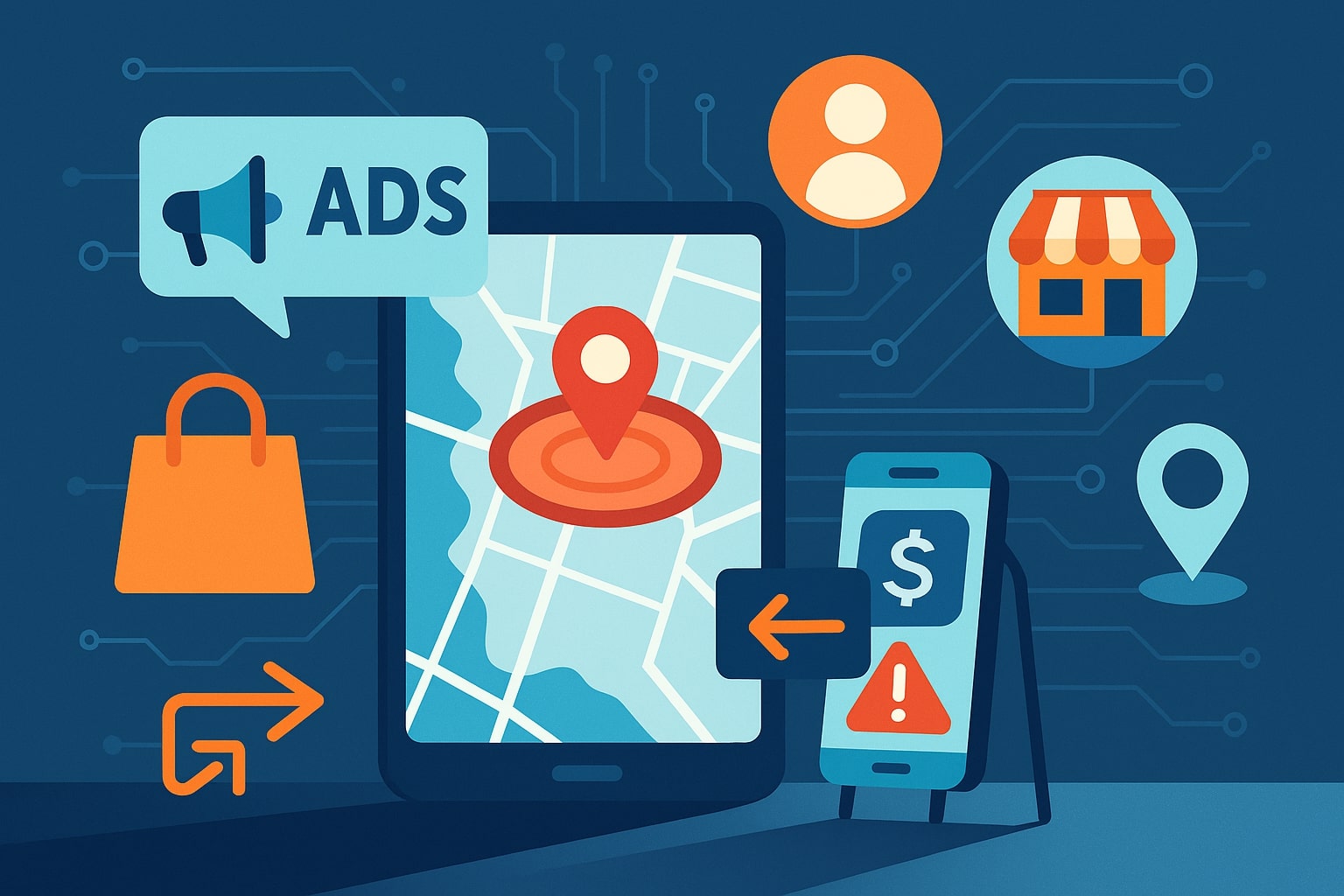
How to Use Geo-Fencing Ads to Target Customers Nearby
Geo-fencing ads are a powerful way to reach potential customers in a specific area around your business. By using location-based advertising techniques – often through platforms like Google Ads and Facebook Ads – you can target customers nearby with precision.
In this comprehensive guide, we’ll explain what geo-fencing ads are, how they work, and how to set up geo-fencing campaigns (including step-by-step guides for Google Ads location targeting and Facebook Ads).
We’ll also cover the benefits, best practices, and FAQs so you can confidently use geo-fencing ads to target customers nearby in a professional and effective way.
What Are Geo-Fencing Ads? (Definition and How They Work)
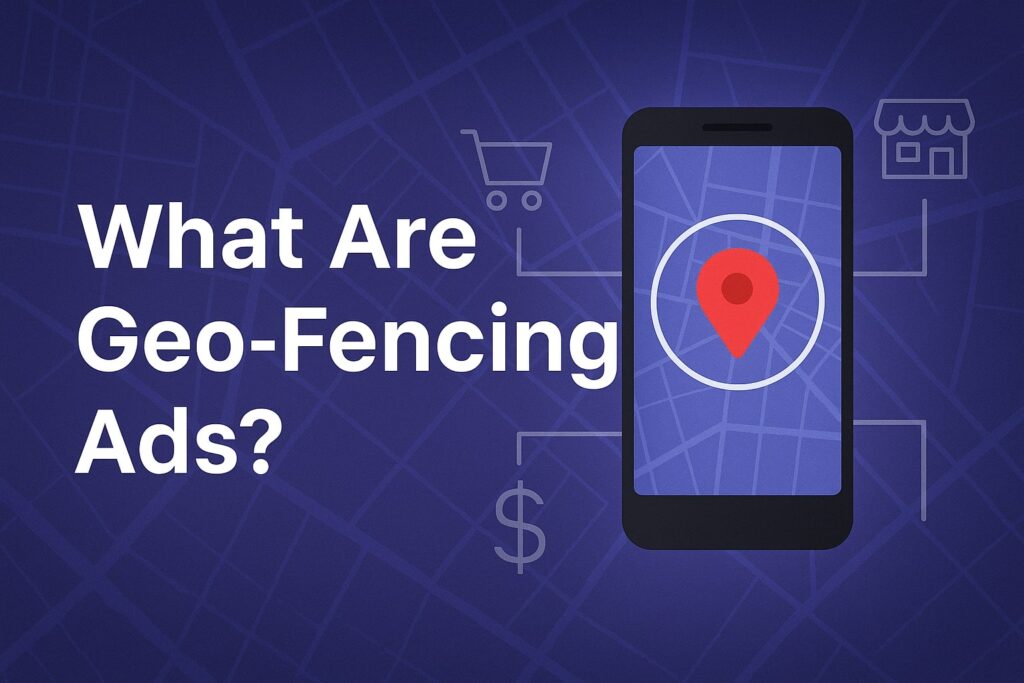
Geo-fencing ads are location-based digital advertisements that appear when a user’s mobile device enters a predefined geographic boundary (a “geofence”). In simple terms, you create an invisible fence on a map around a real-world location (such as your store, an event venue, or a competitor’s shop).
When people with smartphones enter this area, they become eligible to see your ads – whether in mobile apps, on websites, in search results, or on social media – relevant to that location. This location targeting ensures your marketing message reaches people who are physically near a place that matters to your business.
Geo-fencing relies on technologies like GPS, Wi-Fi, mobile apps, or RFID to detect a user’s location in real time. Once someone’s device is detected within the geofenced area, it can trigger your ad delivery.
For example, a cafe could set a geofence of 500 meters around its location; when a potential customer walks into that radius, they might immediately see an ad for the cafe’s drink special on their Facebook feed or as a push notification from an app.
This proximity marketing tactic capitalizes on the idea of reaching consumers “in the moment” when they are near your business and possibly in a buying mindset.
Geofencing vs. Geotargeting: It’s worth noting the distinction between general geotargeting and geo-fencing. Geotargeting broadly refers to any advertising targeting based on location (e.g., targeting an entire city or country).
Geo-fencing, on the other hand, usually implies a tighter, more hyper-local radius targeting a specific point on the map (often a small radius around a store or point of interest). Geo-fencing is essentially a subset of geotargeting that focuses on drawing a virtual fence for highly localized ads.
Both Google Ads and Facebook Ads provide geo-targeting features; using them in a radius or specific location mode is what creates a geo-fence effect.
Benefits of Geo-Fencing Ads for Local Businesses
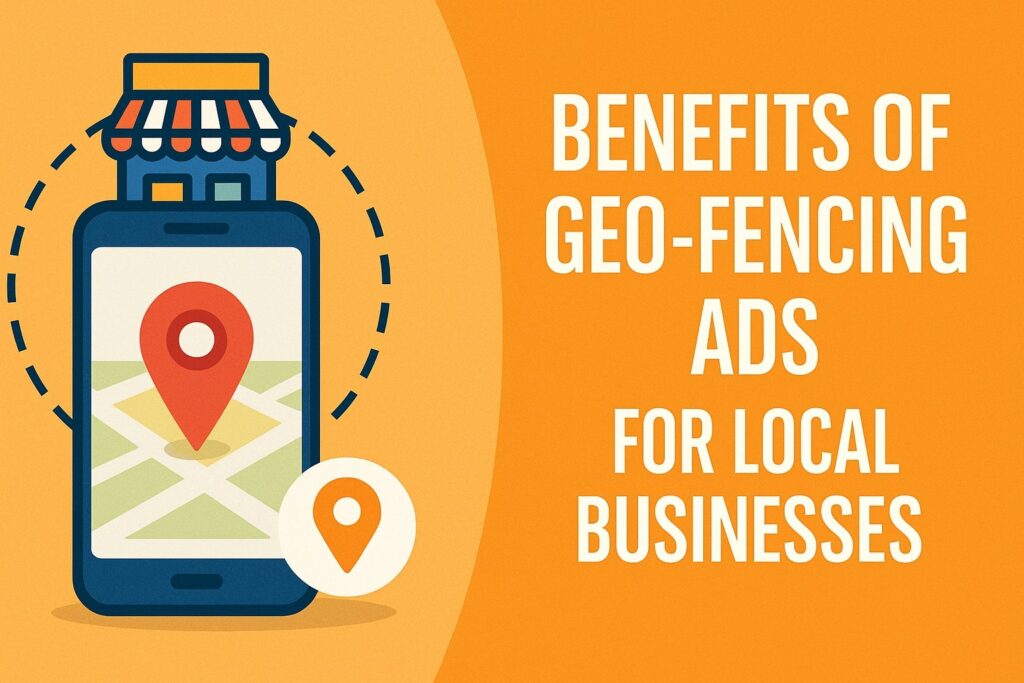
Geo-fencing ads offer several advantages for businesses of all types – from retail stores and restaurants to service providers and event organizers. Here are some key benefits of using geo-fencing ads to target nearby customers:
- Precision Targeting of Local Customers: Geo-fencing allows you to advertise only to people within a specific area, ensuring your ads reach relevant local audiences. This precision means you aren’t wasting impressions on people too far away to visit.
It’s a highly efficient way to focus on those most likely to become customers. For example, a restaurant can geofence a 1-mile radius so that only people nearby at lunchtime see their ad. - Increase Foot Traffic and In-Store Sales: By showing timely ads to nearby users, businesses can drive more foot traffic to their physical locations.
A well-timed offer (“20% off if you visit in the next 2 hours!”) delivered via geo-fencing can entice people who are in the vicinity to walk in, directly boosting in-store visits and sales. - Cost-Effective Advertising: Because geo-fencing narrows the audience to a specific area, ad spend is concentrated on high-intent local users. This typically improves return on investment – you pay for fewer but more relevant clicks.
Studies have found that mobile ads with geo-fencing can yield nearly double the click-through rate of standard ads. By reducing wasted impressions on far-away audiences, businesses often see better ROI with location-focused campaigns. - Personalized, Contextual Messaging: Geo-fencing enables hyper-local ad messaging. You can tailor your ad creatives to reference the user’s location or nearby landmarks (“Just around the corner on 5th Street!”) and offer context-specific promotions.
This relevancy grabs attention and improves engagement. For instance, you might advertise “Welcome to [Neighborhood]! Show this ad for a free coffee at our shop 200 meters ahead.” Such personalization makes the ad more compelling. - Competitive Advantage (Geo-Conquesting): You can even set geo-fences around competitor locations to engage their customers with your offers. This tactic, sometimes called geo-conquesting, lets you target people who are visiting or near your competitor’s store and attempt to lure them away with a better deal.
For example, a quick-service restaurant could geo-fence around a rival’s location and show ads like “Hungry? Our burger across the street is half-price today!” (This strategy is legal as long as you don’t misuse competitors’ trademarks in your ads.) - Better Data and Customer Insights: Running geo-fenced campaigns can provide valuable data on local customer behavior.
You can learn which locations and times yield the best responses, how far people travel to visit your store, and even collect feedback or survey responses tied to specific locations.
Over time, this helps refine your marketing – e.g., focusing on neighborhoods that generate the most business, or tailoring inventory to local preferences.
In short, geo-fencing ads combine the strengths of digital advertising (measurability, targeting, cost control) with the immediacy of local marketing, making them a great choice for businesses aiming to connect with nearby customers.
Platforms and Tools for Geo-Fencing Ads
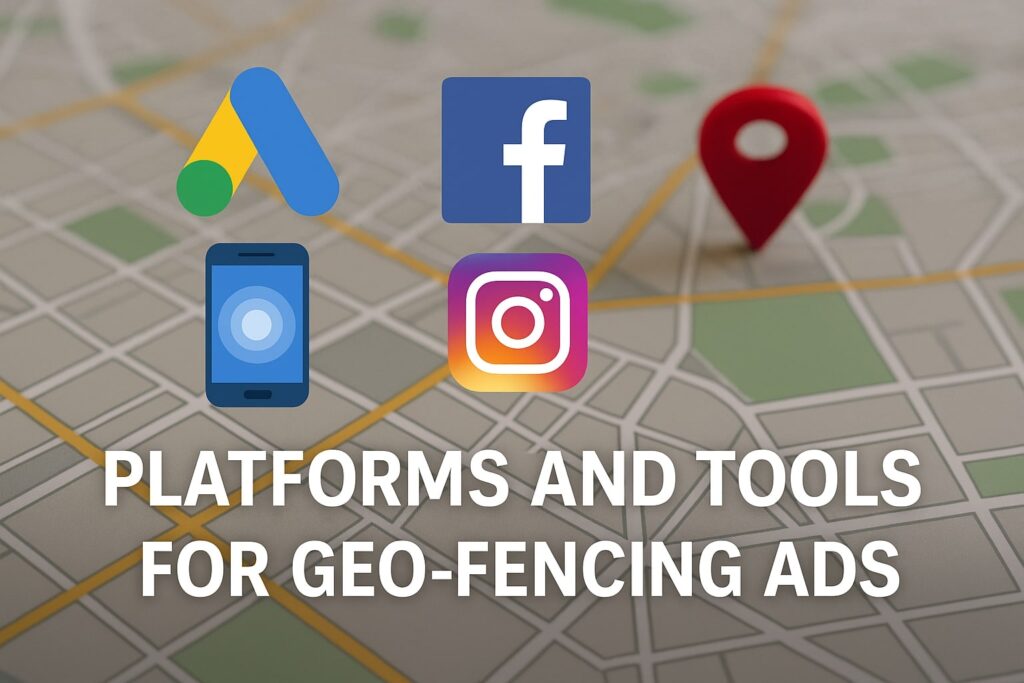
Many advertising platforms support geo-fencing or location-based targeting. The two most widely used by businesses are Google Ads and Facebook Ads, which we’ll cover in detail.
Aside from these, there are other tools and networks that specialize in location-based ads, such as Waze Local (for GPS-based ads on a navigation app) or programmatic advertising networks that offer granular geo-targeting. However, starting with Google and Facebook is recommended for most, given their large user base and robust targeting features.
Google Ads (Location Targeting): Google Ads allows you to target ads to specific locations, including countries, cities, postal codes, or a radius around a location. This radius targeting is essentially how you implement geo-fencing on Google’s platform.
You can use it across Search campaigns, Display Network, and even YouTube ads to ensure only people within your chosen area see your ads. Google’s strength lies in capturing intent (e.g., someone searching “coffee shop near me” while within your geofence) and in wide reach via the display network.
Facebook/Instagram Ads (Location Targeting): Facebook (now part of Meta) offers location targeting at the ad set level in its Ads Manager. You can drop pins on a map or enter addresses to define a geofence radius for your ads.
These ads can appear on Facebook’s news feed, Instagram, Messenger, and the Audience Network to users in that area.
Facebook’s location targeting is excellent for visually engaging ads and leveraging social media’s sharing and demographic targeting features in combination with location. It also provides options to refine who in the geofenced area sees the ad (residents vs. visitors, etc.) which we’ll discuss later.
Other platforms worth mentioning include: LinkedIn Ads (useful if you want to target professionals in a certain city or around a convention center, for example), Twitter Ads (offers location targeting by city or zip), and specialized geo-fencing marketing companies that can serve ads via mobile apps or even trigger SMS/push notifications when someone enters a geofence.
But the core principles remain similar – define your target area and craft relevant ads. Below, we’ll dive into how to set up geo-fencing ads on Google Ads and Facebook Ads with step-by-step instructions.
Step-by-Step: Using Google Ads Location Targeting for Geo-Fencing
Google Ads provides powerful location targeting features that you can use to create geo-fenced ad campaigns. Follow these steps to set up geo-fencing in Google Ads:
- Choose the Campaign and Open Location Settings: Log in to your Google Ads account and select the campaign (or create a new campaign) that you want to apply geo-fencing to.
On the campaign’s settings page, find the “Locations” section. (If you’re creating a new campaign, Google will prompt you for location targeting during setup.) - Select Your Target Location(s): In the Locations settings, click the option to add or edit locations. You can target by various geographic units (country, state, city, zip code) or choose the “Radius” targeting option for a custom geofence.
For geo-fencing, choose Radius (also called proximity targeting). Enter the address of the location you want to center your ad targeting on – this could be your business address or any central point in the area you want to cover.
Then specify the radius distance around that point. Google Ads lets you set a radius as small as 1 kilometer (or about 0.5 miles) around a location.
(Note: Google requires at least 1 km radius due to privacy limits, so you cannot target an extremely precise single building). You can choose the unit (km or miles) and distance. For example, you might target a 5 km radius around your store to reach the nearby neighborhoods. - Refine with Multiple Locations or Exclusions (Optional): Google Ads allows multiple location targets, so you could add more than one radius or mix radius and specific areas. For instance, a chain business might set geo-fences around each of its store locations in one campaign.
You can also exclude locations to refine your geofence. For example, if your radius inadvertently covers an area you don’t want to target (say, an industrial zone or a region outside your service area), add an exclusion for that area.
To exclude, use the “Exclude” option in the location targeting interface and specify the unwanted region or a radius. This ensures your ads won’t show in those excluded pockets within or near your geofence. - Choose Location Targeting Options (Presence vs. Interest): This step is crucial for true geo-fencing. Google Ads has an advanced setting called Location Options, where you decide who to target: by default, Google uses “Presence or Interest” which includes people physically in the area or those who have shown interest in it (like searching for that location).
For a geo-fencing campaign targeting customers nearby, you typically should choose the “Presence” option – i.e., “People in or regularly in your targeted locations.” This way, your ads will only serve to users who are actually within the geofenced area (or who live there), not people remote who merely showed interest.
This helps ensure you truly target customers nearby rather than, say, a person 100 miles away Googling your city. To change this, in your campaign’s location options, select the radio button for targeting by presence. - Save and Launch the Campaign: Once your locations are set, save your settings. Proceed to create your ads (or use existing ads in the campaign) as usual – making sure the ad copy is relevant to the local audience.
For example, mention your city or neighborhood in the ad headline if appropriate, or include location extensions (address and map) to highlight your proximity.
Location extensions in Google Ads can make your ad more visible to local users by showing your address and a map link, which is great for geo-fenced campaigns. Finally, launch your campaign and monitor it.
Tip: Keep an eye on the “Locations” report in Google Ads once your campaign runs. Google provides performance data by location, so you can see which areas within your geo-fence are responding best.
Also remember that if you target a very small radius, your ad may not always show, due to lower volume or privacy thresholds. It’s often wise to start with a slightly broader radius (e.g., 3-5 km) and then narrow down if needed based on results.
Example: Suppose you own a gym downtown. You set a 2 km radius around your gym’s address in Google Ads and target “People in this location.” When people who live or work within that radius search on Google for things like “gym near me” or “fitness classes”, your search ad can appear.
You could also run a YouTube or Display ad campaign targeting that radius, showing a promotional video to anyone using YouTube or browsing websites within that area, perhaps during commute hours. By doing so, you ensure your budget is spent only on the immediate local audience likely to come sign up at your gym.
Step-by-Step: Using Facebook Ads for Geo-Fencing Campaigns
Facebook Ads (and Instagram Ads, via the same Meta Ads platform) are also excellent for geo-fencing. The setup happens at the Ad Set level when defining your audience. Here’s how to create a geo-fenced Facebook ad campaign:
- Create a Campaign and Ad Set: In Facebook Ads Manager, create a new campaign (choose your marketing objective like Awareness or Traffic, etc., as appropriate). Then, in the Ad Set settings, you’ll define the audience and placement.
Under the Audience section, find the “Locations” setting. By default, it may show a broad location (like a country). Remove any broad locations if needed. - Define Your Target Location: Click into the Locations field. You can type an address, city, or place, or use the “Drop Pin” feature on the map to pinpoint an exact location.
For precise geo-fencing, it’s often easiest to drop a pin on the map at your desired location (for example, on your store’s location or an event venue). Once you place the pin, you’ll see an option to set a radius around it. - Set the Geofencing Radius: After dropping a pin (or selecting a location), adjust the radius slider or input a radius distance to create your geofence. Facebook allows a minimum radius of 1 mile (approx. 1.6 km) around a dropped pin. You can increase the radius to cover a larger area (up to 50 miles, or ~80 km, if needed).
For example, you might set a 3-mile radius around your business if you draw customers from that area. Keep in mind: a smaller radius means a tighter focus on nearby users, whereas a larger radius casts a wider net.
(Most local businesses find that a few miles or less is effective; one analysis noted best results often around a 4-5 minute walking distance, roughly 300-500m, but Facebook’s minimum is 1 mile unless you use some special strategies.) - Use Location Exclusion (Optional): Just like Google, Facebook allows you to exclude areas within your target. After you add your main target location and radius, you can click “Exclude” and then drop another pin or select an area to omit.
This is useful if, say, part of your 1-mile radius is not relevant to your business (e.g., an area you don’t serve). For instance, if you run a delivery service for a city but not a neighboring suburb that falls inside the radius, exclude that suburb. - Select the Right Geographic Audience Type: Facebook provides four options for which people within that geofence to target (accessible via a drop-down near the locations setting):
- Everyone in this location: targets anyone whose device is in the area, regardless of residence.
- People living in this location: targets only users who live in the area (based on their Facebook profile/home location).
- People recently in this location: targets people who were recently in the area (they may have traveled there, or passed through).
- People traveling in this location: targets people who are currently in the area but have their home location elsewhere (useful for reaching tourists or business travelers).
- Everyone in this location: targets anyone whose device is in the area, regardless of residence.
- Choose the option that fits your goal. For example, a local grocery store might choose “People living in this location” to focus on local residents, whereas a tourist attraction or hotel might choose “People traveling in this location” to reach visitors.
By default, Facebook often uses “Everyone in this location,” which for many local campaigns is fine, but you have the power to refine it. - Complete the Ad Targeting and Launch: After setting the geofence and location parameters, you can further narrow your audience by age, gender, interests, etc., if relevant – or leave it broad to hit anyone in that area.
Set your placements (e.g., Facebook Feed, Instagram Feed, Stories – typically Automatic Placement is recommended for broad reach). Then create your ad creative. Be sure your ad message and visuals are relevant to the location.
For example, mention the store name and address (“Visit us on Main St.”) or highlight a local element (“Show this ad at our downtown cafe for a discount”). Once everything is in place, launch the campaign.
Tip: Use engaging, mobile-friendly content for Facebook geo-fencing ads. Many people will see these ads on their smartphones while they are on the move. Catchy visuals or short videos with a clear call-to-action (“Tap for directions to our store!”) can be very effective.
Also, consider using the “Store Traffic” objective if your goal is to drive visits to a physical location – Facebook’s Store Traffic campaigns are designed to optimize for people actually likely to visit, using geo-targeting and Facebook’s data.
Example: Let’s say you own a boutique hotel in a touristy area. You could run a Facebook/Instagram ad targeting a 5-mile radius around your hotel and select “People traveling in this location.”
This way, your ads (perhaps showing beautiful images of your hotel and a “Book Tonight for 20% Off” offer) will reach tourists who are currently in town but likely not local residents.
As travelers explore the city and check their Facebook or Instagram, they’ll see your ad and might be enticed to book a room or visit your hotel’s restaurant.
Best Practices for Effective Geo-Fencing Ad Campaigns
Setting up a geo-fence is just the first step. To truly succeed with geo-fencing ads, keep these best practices and tips in mind:
- Keep Geofences Small and Strategic: When it comes to radius, smaller is often better for conversion. Rather than targeting an entire city, focus on a tight radius around your business or specific zones of interest.
Research has shown that businesses using a 4–5 minute walking distance (about 300–500 meters) as their geo-fence saw significantly higher conversion rates – up to 67% higher – than those using a large perimeter.
Large radii (over 1 mile) might capture people too far to act immediately, reducing effectiveness. So, think in terms of the immediate vicinity.
A notable exception is for businesses like gas stations or highway restaurants where people are driving – in those cases, a slightly larger radius (say 1-2 miles along a highway) can make sense. - Use Location-Specific Ad Creative: Tailor your ad messaging to the geofence context. Generic ads can fail to engage; instead, acknowledge where the customer is. For example, if you’re targeting your own store, your ad could say “Just 2 minutes away – stop by for a free sample!”.
If you’re targeting near a competitor, your ad might offer a competitive incentive: “Near [Competitor]? Come around the corner to us and get 10% off!” The key is to make the user feel the ad is highly relevant right now, right where they are.
Mention local landmarks, events, or neighborhood names in your copy if possible (“Join us at Central Park’s west entrance…”). This localized approach can dramatically improve engagement. - Timing Matters (Utilize Schedule and Context): Consider when your geo-fenced ads run. If your target customers are more likely to convert at certain times (e.g., lunch hour, evenings, during an event), schedule your ads to show during those peak times.
For instance, a food truck might heavily advertise from 11am–2pm in its geofence to catch the lunch crowd. Also, think about context – if you can, use weather or event-based triggers.
Some advanced strategies involve weather-triggered geo-fencing (e.g., a cafe pushes ads for hot drinks when it’s cold and rainy within the geofence). Aligning your campaign timing with user behavior boosts relevance. - Combine Geo-Fencing with Demographic/Audience Filters: If the platform allows, layer additional targeting on top of location to hone in on ideal customers. For example, within a geofence you might target only certain age groups or interests relevant to your business.
Facebook excels at this – you could target people within 1 mile of your store who also match an interest in “organic food,” if you run a health food store. Google Ads allows some audience layering on display or YouTube campaigns as well.
However, use caution: too many layers + a small geofence can overly restrict your reach. Find a balance so your audience isn’t too narrow to serve. - Optimize Your Landing Pages and Offers for Local Users: Getting the click is only half the battle – ensure that when someone clicks your geo-fenced ad, the next step delivers what they need.
Use location-aware landing pages or content. For example, if a user clicks an ad for “Visit our Dallas Boutique”, they should land on a page showing your Dallas location info (address, map, store hours) and perhaps a special offer for walk-ins.
If you have multiple locations, direct the user to the page for the nearest location (don’t just send everyone to a generic homepage).
Also consider mobile-friendly features like click-to-call and easy directions from their current location, since these users are likely on mobile devices and on the go. The smoother the path to actually visiting or purchasing, the better your results. - Monitor Performance and Adjust: Pay close attention to geo-specific metrics. On Google Ads, use the Location reports; on Facebook, break down your results by “By Delivery -> Impression Device” or by location if available.
Key metrics for geo-fencing campaigns include store visit rate (if you have conversion tracking for visits enabled, Google can show store visit conversions), click-through rate (should be higher than average if targeting is on-point), and ultimately offline sales lift.
If you notice one geofenced area isn’t performing, adjust or try a different radius. It’s all about iterating: you might find, for example, that a 1 km radius works better than 5 km for driving immediate visits, or that one side of town responds more than another. Use those insights to refine your geofences and budgets. - Respect Privacy and Transparency: Geo-fencing involves user location data, so be mindful of privacy concerns. Ensure your advertising practices comply with platform policies and local laws.
For example, do not attempt to target so narrowly that you invade individual privacy (platforms anyway enforce minimum radii and a minimum number of people). Always allow users to opt out if they request, and have a clear privacy policy if you’re using any first-party data.
Facebook and Google have their own user consent and privacy rules, so follow those. In general, use geo-fencing in a way that provides value – e.g., useful offers – rather than coming off as creepy. This builds trust and keeps your ads effective.
By following these best practices, you’ll increase the chances that your geo-fencing ad campaigns truly hit the mark – reaching the right people at the right place and time, with an enticing message that drives them to act.
Challenges and Limitations of Geo-Fencing Ads
While geo-fencing ads are powerful, it’s important to understand some challenges and limitations that come with this strategy, and how to address them:
- Accuracy of Location Data: No location-based targeting is 100% precise. Sometimes ads may be shown to people slightly outside your intended area due to how location signals work.
For example, a user right on the edge of your radius or someone whose device location isn’t perfectly updated might see the ad even if they’re just outside the fence.
Both Google and Facebook use a variety of signals (GPS, Wi-Fi, IP address, etc.) to determine location, and there can be a small margin of error. Be prepared for a bit of “fuzziness” in targeting – it’s normal.
Generally, the larger your geofence, the less noticeable this is, but the trade-off is less precision. If exact precision is crucial, you might consider using first-party app data or beacon technologies for tighter control (though those require more setup). - Minimum Radius and Privacy Restrictions: As mentioned, platforms impose minimum radii (Google ~1 km, Facebook 1 mile) and also require a certain minimum population in an area to allow targeting.
This means you can’t micro-target a single building if it’s in a sparsely populated area, for example. These rules are in place to prevent abuse (like targeting an individual). To work within these limits, choose the smallest radius allowed and understand you might capture some unintended areas.
Using exclusions can help carve out parts of the radius you don’t want. For instance, if you had to use a 1-mile radius on Facebook but really only care about half of that area, you could exclude a portion to approximate a smaller fence. - Ad Fatigue in a Confined Area: When you target a very small area, the same people might see your ads repeatedly, which can lead to ad fatigue.
There are only so many users in a 1-mile radius who check their phone frequently. To mitigate this, use frequency capping (available in Google Ads display campaigns and some Facebook settings) or limit campaign duration.
Also, rotate ad creatives or offers every so often so it’s not the exact same ad every time. If you have multiple promotions, you might split them into different weeks to keep things fresh for local viewers. - Integration with Offline Conversions: Measuring the true success (like in-store sales) from geo-fencing ads can be tricky. While Google offers “Store Visit” metrics (if you have sufficient data and a linked Google My Business profile) and Facebook has offline conversion tracking capabilities, not every small business will have those fully set up.
Consider using surrogate measures: unique coupon codes in the ad (“mention code SAVE10 at checkout”) or simply track foot traffic during ad on/off periods. Being able to attribute foot traffic or sales to your geo-fenced ads helps justify the spend.
It’s good practice to set a clear goal (e.g., increase lunch hour sales by 20% this month) and see if areas where you geofenced correlate with improvements. - Costs and Bidding: While geo-fencing can be cost-effective, in high-competition local areas you may face higher costs per click/impression because you’re competing for a small audience.
Ensure your bids are set appropriately for local targeting. If using automated bidding, Google and Facebook will handle it, but keep an eye on cost per result.
Sometimes, expanding the radius slightly can lower costs by reaching a few more people and giving the algorithm more data to optimize. It’s a balance between precision and scale.
Despite these challenges, most can be managed with careful strategy. The key is to start small, monitor closely, and adjust as needed – which is feasible given geo-fencing’s tight focus. Next, let’s summarize by comparing how Google Ads and Facebook Ads handle geo-fencing, and then we’ll address some frequently asked questions.
Comparison: Google Ads vs. Facebook Ads for Geo-Fencing
Both Google Ads and Facebook Ads offer geo-fencing capabilities, but there are some differences in how they work and when you might use each. The table below highlights a few key comparisons:
| Aspect | Google Ads Geo-Fencing (Location Targeting) | Facebook/Instagram Geo-Fencing (Location Targeting) |
|---|---|---|
| Minimum Radius | 1 km (or ~0.5 miles) minimum radius for proximity targeting. (Must also meet minimum user privacy thresholds). | 1 mile (≈1.6 km) minimum radius for a dropped pin. Cannot target a smaller radius due to privacy rules. |
| Targeting Method | Set at campaign level: add locations in campaign settings. Can target by country, city, zip, or drop a pin for radius. Can add multiple radii and specific locations or exclude areas. | Set at ad set level: define a custom audience location by searching location or dropping pin. Easily drop multiple pins with radii. Also supports bulk adding multiple locations. Exclusions available by dropping pin and selecting “exclude”. |
| Refining Audience | “Location options” allow targeting people in the location vs. interested in it. Recommended to use “Presence” for true geo-fence focus. Other refinements via standard Google Ads targeting (keywords for search, audiences for display, etc.). | “People in/living in/recently in/traveling in” options allow refining whether the audience lives in or is just passing through the area. Can also layer Facebook’s demographic, interest, and behavior targeting on top of the geofence for more specificity. |
| Ad Formats & Channels | Search ads (text) triggered by local queries, Display ads (banners) on apps/sites, YouTube video ads – all can use the geofence as a filter. Great for capturing high intent (search) and for local awareness via display. | Visual and social ads in Facebook and Instagram feeds, Stories, Messenger, etc. Good for engaging creatives (images/videos) that build local brand awareness or prompt quick action. Also enables social sharing of local promotions. |
| Unique Features | Google offers Location Extensions to show address/maps on ads – useful for geo ads. Also can leverage Google My Business data for store visit tracking. Search ads can capture active seekers near you. | Facebook offers the Store Traffic objective specifically for multi-location businesses to drive in-person visits, and can dynamically localize ads text with city or address for each viewer. Additionally, Facebook’s “Nearby radius” targeting can reach people around a physical store listed in your Business Manager. |
Both platforms can be used simultaneously for a well-rounded geo-fencing strategy – for example, Google Search ads to catch ready-to-buy customers, and Facebook ads to build awareness and interest in the local community.
Choose based on where your audience is most active and the nature of your business (visual products might do great on Instagram, whereas a home services company might get more leads via Google Search in the area).
Frequently Asked Questions (FAQs)
Q1: What types of businesses can benefit from geo-fencing ads?
A: Nearly any business with a physical location or a focus on local customers can benefit. This includes retail stores, restaurants, cafes, hotels, gyms, event venues, car dealerships, service providers (like salons, clinics), and more.
Even businesses that are not strictly local (e.g., an e-commerce company) can use geo-fencing at events or pop-up locations. Essentially, if reaching people in a certain location at a certain time could help drive visits or sales, geo-fencing is a useful tool.
Q2: How is geo-fencing different from regular location targeting in ads?
A: Regular location targeting often refers to broadly targeting a city, region, or country in ads – it’s about selecting geographic criteria for your ads to show. Geo-fencing usually means drawing a very specific boundary (often a small radius or a custom polygon shape) to target users within that zone in real time.
It’s a more granular form of location targeting. For example, regular geotargeting might target all of Los Angeles for a month, whereas a geo-fencing campaign might target a 1-mile radius around a convention center during a 3-day event to reach attendees. The technology underlying them is similar, but geo-fencing implies a tighter, event- or location-specific approach.
Q3: Do I need a mobile app or special software to use geo-fencing ads?
A: No – you don’t need your own mobile app to run geo-fencing ads (though having an app can enable additional techniques like push notifications). Platforms like Google Ads and Facebook Ads have built-in location targeting features that handle the geo-fencing for you. You simply configure the location settings as described in this guide.
The heavy lifting (detecting user locations and serving the ad) is managed by Google’s or Facebook’s systems. That said, there are also specialized geo-fencing marketing services and apps if you want to go beyond ads (e.g., sending your own app’s users a notification when they enter a geofence), but for advertising purposes, the major ad platforms suffice.
Q4: Is it legal and okay to geo-fence around a competitor’s business?
A: Yes, it’s generally legal to target a location, even if it’s around a competitor’s store – this practice is often called geo-conquesting and is used by many businesses. The major ad platforms allow it, as you’re simply targeting an area on a map, not the competitor’s brand name directly.
However, be careful not to use the competitor’s trademarked names or logos in your ad, as that could violate policies. Keep the content of your ad focused on your offer. For example, showing an ad near a rival cafe saying “Feeling thirsty? Our coffee next door is 20% off today!”
Q5: What metrics should I track to measure geo-fencing ad success?
A: Key metrics include:
- Click-Through Rate (CTR): Are people in the geofence engaging with the ad? (Geo-fenced mobile ads often see higher CTR than broad campaigns.)
- Conversion Rate: If you have an online conversion (sign-up, purchase) tied to the ad, measure that. For local visits, track Store Visit conversions if using Google Ads and if available.
- Foot Traffic / Sales Lift: Compare your in-store visitor counts or sales during the campaign versus before. If you can, use unique coupon codes or ask visitors how they heard about you to attribute impact.
- Cost Per Acquisition (CPA): Calculate how much you spent on ads per desired outcome (visit or sale). This helps judge if the ROI is positive.
- Store Visit Rate: If available, the percentage of people who clicked an ad and then physically came to the store (Google’s store visit data or Facebook offline conversions can show this). For example, a 10% store visit rate means 1 in 10 clicks led to a visit.
- Engagement Metrics: On Facebook, you might also look at reactions, comments, or shares if your geo-local ad is aiming to build buzz in the community.
By tracking these, you can fine-tune your campaign (e.g., adjusting the geofence or ad content) to improve results over time.
Q6: How can I avoid spamming or annoying potential customers with geo-fencing ads?
A: The key is to frequency-cap and refresh creatives. Don’t show the same ad to the same person too many times in a short period. Both Google and Facebook allow you to control this (Google Display & Video 360 has frequency capping, and Facebook’s algorithm also tries to optimize ad frequency).
Set reasonable daily budgets so you’re not overserving a tiny area. Additionally, ensure your ad genuinely offers value – a useful discount, timely info, or something helpful. If people find the ad relevant (because it’s local and useful), they are less likely to be annoyed.
Lastly, respect any opt-out preferences: if a user has limited ad tracking or location services, the platforms will automatically exclude them, which is good to respect privacy.
Conclusion
Geo-fencing ads unlock the power of hyper-local marketing, enabling businesses of all types – retail shops, restaurants, service providers, real estate agents, event organizers, and more – to target customers nearby with unprecedented precision.
By creating virtual perimeters around locations that matter to your business, you can deliver highly relevant ads to the people most likely to act on them: those right in your neighborhood or even at your doorstep.
In this guide, we covered what geo-fencing ads are and how they work, walked through setting up geo-fenced campaigns on Google Ads and Facebook Ads, and reviewed best practices like keeping your radius tight, customizing your ad content to the user’s location, and timing your campaigns for maximum impact.
We also touched on the importance of monitoring results and adjusting, as well as being mindful of privacy and data accuracy.
When implemented correctly, geo-fencing ads can lead to increased foot traffic, better ROI on ad spend, and higher customer engagement for local campaigns. They essentially allow you to digitize the classic “shop local” strategy – catching the attention of nearby consumers – but with the sophisticated tools of online advertising.
As a final word of advice: start small and strategic. You don’t need a massive budget to leverage geo-fencing; even a modest campaign targeting a 1-2 mile radius around your business, with a well-crafted offer, can yield noticeable results.
Monitor your campaign, learn which locations or messages perform best, and refine your approach. Over time, geo-fencing can become one of your go-to marketing tactics for driving local business.